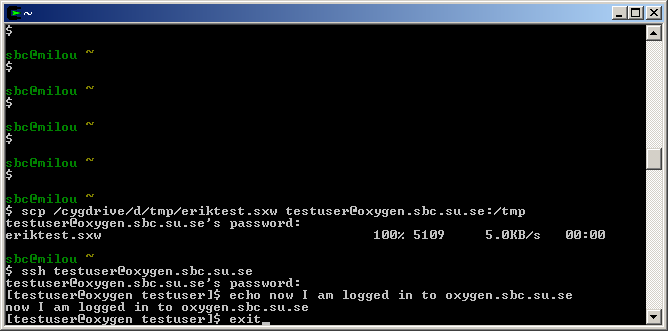Table of Contents
- 1. Introduction
- 2. New computer users
- 3. Leaving
- 4. SciLifeLab documents
- 5. Keys and entrance cards
- 6. Snail mail and packages
- 7. Computers
- 8. Personal data on the web
- 9. User accounts
- 10. Passwords
- 11. Email
- 12. Getting started with Linux
- 13. Responsibility over computer administration
- 14. File services
- 15. Chromium web browser
- 16. Subversion
- 17. Printing
- 18. Digital camera
- 19. Memory card reader
- 20. Scanners
- 21. Burning CDROMs and DVDs
- 22. static and dynamic web content
- 23. Servers running as KVM
- 24. Commercial software
- 25. Sukat account
- 26. Reading e-journals
- 27. Doing presentations
- 28. KTH network secret
- 29. Eduroam
- 30. Connecting laptops to the local network
- 31. b6.biotech.kth.se 72 Gb RAM computer
- 32. Compute cluster resources
- 33. UPPMAX
- 34. Ferlin cluster
- 35. Databases
- 36. Firewalls
- 37. Working from home
- 38. The Windows computer
- 39. Customizing your desktop
- 40. Module sub system
- 41. Installing software
- 42. Troubleshooting
- 42.1. General advice
- 42.2. Printing
- 42.3. Subversion
- 42.4. Can't log in
- 42.5. Gnome
- 42.6. AFS
- 42.7. module: command not found
- 42.8. Problems with keyboard and mouse
- 42.9. firefox
- 42.10. how to log in to text terminal
- 42.11. Proxy Error: The proxy server received an invalid response from an upstream server
- 42.12. You've left SBC but you are in need of an old file in your AFS home directory
- 43. Reboot policy
- 44. Support
- 44.1. How to request support
- 44.2. Advices for requesting support
- 44.2.1. Don't request support for private things
- 44.2.2. Reboot your local desktop computer to see if it solves your computer problem
- 44.2.3. Check that you don't overuse your AFS file system quota
- 44.2.4. Keep it work related
- 44.2.5. Try to accept small inconveniences
- 44.2.6. Don't do a reply to an unrelated email message
- 44.2.7. One support request per email
- 44.2.8. Specify the hostname of the problematic computer
- 44.2.9. Search the user guide before sending a computer support request
- 44.2.10. Subject line should describe your support request with a few words
- 44.2.11. Cut and paste from your shell session
- 44.2.12. If you have forgotten your password
- 44.2.13. If you solve your computer support request by yourself
- 45. Fitness training
- 46. Links to more information
List of Figures
List of Tables
- 1. Explanation of some of the fields in PDC:s electronic form
- 2. Email client settings for Scilifelab email address
- 3. Email client settings for sbc.su.se email address
- 4. Default mailing lists at SBC
- 5. Information needed for a new mailing list
- 6. Group repositories at SBC Subversion server
- 7. Printer queues
- 8. Settings for eduroam
- 9. Interesting stackexchange.com web sites
List of Examples
- 1. Finding information about the command wget
- 2. Recursively changing AFS access permissions
- 3. Mounting a new AFS volume
- 4. Your total amount of used AFS space
- 5. The amount of used AFS space per volume
- 6. The sum of your AFS quotas
- 7. Freeing up disk space by compressing files
- 8. Restore an AFS file from the nightly backup
- 9. Creating a new project dir in an SVN group repository
- 10. Burning the content of a directory to a CDROM
- 11. Restricting access for a web directory
- 12. Use Konqueror to execute the CGI script /scratch/my_dir/test.cgi
- 13. Submitting a job
- 14. Submitting 10 separate jobs
- 15. Releasing jobs
- 16. Working interactively on a node
- 17. Catching the SIGTERM in the job
- 18. Logging in to your SciLifeLab Linux desktop from home
- 19. Using cygwin to copy a file to a Linux computer and logging in
- 20. Install flashplugin with apt-get
- 21. Install missing include file with apt-get
- 22. Installing TreeView as module from source code
- 23. Installing bioperl from source code
- 24. Installing the Python module networkx from source code
- 25. Resetting your kde and gnome configurations
- 26. how to detect which users access your afs file server a lot
- 27. example of a well written computer support request email
The primary URL for this document is
http://www.sbc.su.se/user-guide/output/user-guide.html.utf8. This document was mostly written by Erik Sjölund. Please send comments about it to <erik.sjolund@scilifelab.se>
Our user accounts are located at PDC. Please follow their instructions. Note PDC:s statement that you could "expect about fourteen days of turn-around time to receive an account", so fill out their electronic form and send in the documents via normal paper mail as soon as possible.
Most of the fields in PDC:s electronic form are obvious but some of them might need an explanation:
Table 1. Explanation of some of the fields in PDC:s electronic form
| field | what you should write |
|---|---|
| Postal address | If your group leader is Erik Sonnhammer type as your address:
----------------- If your group leader is Lars Arvestad type as your address:
------------ If your group leader is Jens Lagergren type as your address:
------------------ If your group leader is Arne Elofsson type as your address:
----------------- If your group leader is Lukas Käll type as your address:
|
| Project: | No Current Project |
| Motivation: | I need a kerberos principal to log in to our local SBC systems and to access AFS volumes |
| Additional comments | I would like to have an AFS home directory volume with 10 Gb space. |
Please send an email to <erik.sjolund@sbc.su.se> some days before you arrive to SBC, so we know when you are coming.
Make sure your read and sign the SciLifeLab Policy Document (see Section 4.1, “SciLifeLab Policy Document”).
When you log in for the first time you need to:
You need to make sure your ~/.bashrc looks like this
. /etc/profile
and that your ~/.bash_profile looks like this
if [ -f ~/.bashrc ]; then
. ~/.bashrc
fi
If these two files don't exit, you need to create them.
To be able to log in to the Ferlin cluster you need to make sure your ~/.ssh/config looks like this
# Hosts we want to authenticate to with Kerberos Host *.kth.se *.kth.se. # User authentication based on GSSAPI is allowed GSSAPIAuthentication yes # Key exchange based on GSSAPI may be used for server authentication GSSAPIKeyExchange yes # Hosts to which we want to delegate credentials. Try to limit this to # hosts you trust, and were you really have use for forwarded tickets. Host *.csc.kth.se *.csc.kth.se. *.nada.kth.se *.nada.kth.se. *.pdc.kth.se *.pdc.kth.se. # Forward (delegate) credentials (tickets) to the server. GSSAPIDelegateCredentials yes # All other hosts Host *
If the file doesn't exit, you need to create it. See also Section 34.2, “Log in to the Ferlin cluster”
You need to set your preferred mail client to be thunderbird in the menu → → so that thunderbird is being used.
If you in the menu choose → → you will start the configuration program gnome-appearance-properties. In the tab "Visual Effects" you need to choose "None". By doing this you avoid some X server bugs that can hang your desktop from time to time.
As you now are starting to use the SBC computers, you now need to be aware of how to ask support. Read more about it in Section 44.1, “How to request support”. You must not forget to write down all your SBC passwords on a paper and keep the paper in safe place at home ( Section 10.1.3, “You are required to write down all your passwords at SBC on a paper and store it at home” ).
Nothing lasts forever. You will someday leave SBC. There are something you are responsible for when you leave.
No one else will clean your desk before the next employee sitting there arrives, so you need to clean your desk, keyboard, mouse and monitor. If your keyboard is really dirty and you may want to unscrew the screws at the bottom of the keyboard. You could then use water and dish liquid to clean the mechanical upper part of the keyboard.
You must not leave anything at the office when you work your last day. In other words it is not possible to use the office as a storage room for e.g. books after you have left.
This section is mostly intended for those of you who consume a lot of AFS usage. If you just can free up some 100 Mb of disk space it may not be worth the effort, but if you can save many Gb, please spend some time looking into this.
You need to take a look in your home directory and see if you somehow can use less file system space. A good idea is to focus on the files taking the most space. First identify big volumes ( see Example 5, “The amount of used AFS space per volume” ).
We saw that the volume "prj.sbc.esjolund00" is big.
[esjolund@otto ~]$ fs lsmount vol01 'vol00' is a mount point for volume '#prj.sbc.esjolund00' [esjolund@otto ~]$ du -sm vol00/* 3876 vol00/research_dir 90 vol00/smalldir
Here we identified vol00/bigdir as the directory that consumes more disk space. But we didn't check directories and files with names starting with a dot.
[esjolund@otto ~]$ du -sm vol00/.[^.]* 76 vol00/.dot-dir 5 vol00/.some-other-dot-dir 10 vol00/.some-dot-file
[esjolund@otto ~]$ cd vol00 [esjolund@otto vol00]$ find -noleaf research_dir research_dir research_dir/file1 research_dir/file3 research_dir/file2
Let us compress the directory ~/vol00/research_dir
[esjolund@otto vol00]$ tar czf research_dir.tar.gz research_dir/
Take a quick look into the generated tar.gz file
[esjolund@otto vol00]$ tar tzf research_dir.tar.gz research_dir/ research_dir/file1 research_dir/file3 research_dir/file2
After you are sure it worked, don't forget to remove the original files.
Instead of compressing whole directories you might want to compress the files separately ( see Example 7, “Freeing up disk space by compressing files” )
Having hundreds of thousands of files will cause difficulties for the PDC backup system. It will then take a long time for the PDC backup system to traverse the AFS file tree. If possible try to make tar archives dir.tar.gz or dir.tar.bz2 if you have a lot of files that don't need to be directly accessible.
Talk to your supervisor about what file permissions are suitable for your research directories. It is advisable to at least give read permissions to your supervisor, maybe also write permissions. Maybe the whole research group should be given the same permissions. ( See Example 2, “Recursively changing AFS access permissions” )
If you are leaving SBC you must make a personal copy of all the files in your AFS home directory that you might need in the future. Copy the files to your own personal computer. The normal scenario for people leaving is that PDC is soon disabling access to their AFS home directories.
The SciLifeLab documents are only accessible on the intranet.
This document needs to be signed by all people working at SciLifeLab. It contains a lot of different information and rules and is found at http://intranet.scilifelab.se/documents
Entrance card to SciLifeLab is given to you by to Petra Lauritsch (<petra.lauritsch@scilifelab.se>).
You may use the keys to the drawers, but don't forget to leave them here when you stop working at SBC.
If you have an office at SciLifeLab you will not get a locker.
If you are a diploma worker, master student, temporary guest or on a shorter contract (less than 6 months) you are supposed to use the smaller lockers. The larger lockers are destinated for those with permanent positions or long term contracts.
Always mark the locker with your name.
The address for letters:
SciLifeLab
KISP (Karolinska Science Park)
your name
PO Box 1031
Solna 171 21
SWEDEN
There is no internal mail service (in Swedish: internpost) at SciLifeLab, so we use external mail (Posten AB) (see Section 6.2.2, “External mail”) for outgoing post.
Envelopes and bar code labels are found near the entrance at floor 2.
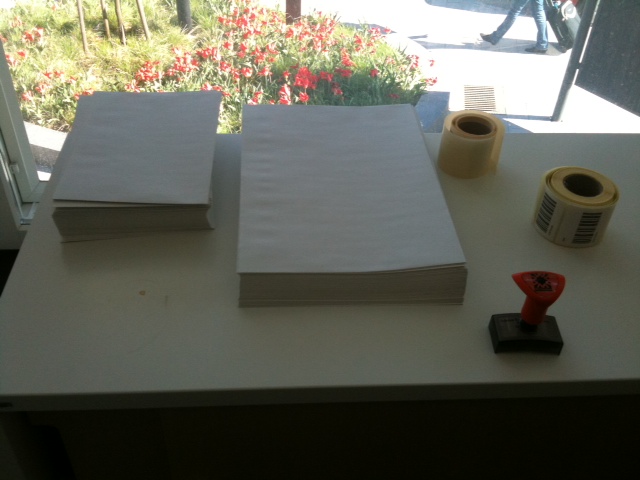
Envelopes and bar code labels
Put a bar code label on your envelope because they function as stamps.
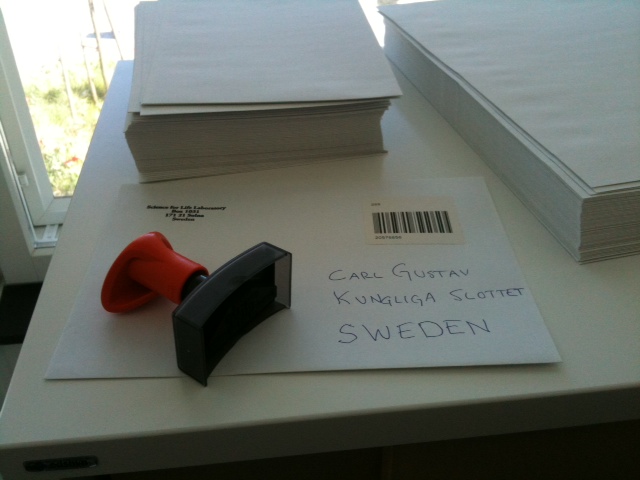
example letter
You then need to put the envelope in the right most and lowest mail slot (seen in Figure 2, “Mail slot at floor 2 at SciLifeLab”) that is used for outgoing mail.
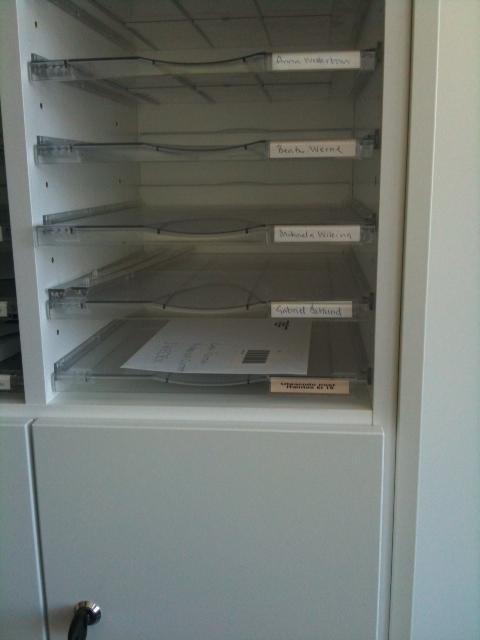
Where to put outgoing post
The mail slot for outgoing mail is emptyed 15.00 every working day.
If you are a Ph D Student, Postdoc or employee you will get a mail slot at SciLifeLab.
Normally the post for Albanova arrives to the building at 9.30-10.00. Normally between 10.00 and 10.30 the post has been delivered into the post boxes. There is often a small second delivery of postage to the building in the afternoon. Around 15.30 those mails have been delivered to the post boxes. On the wall the time is written for the last delivery.
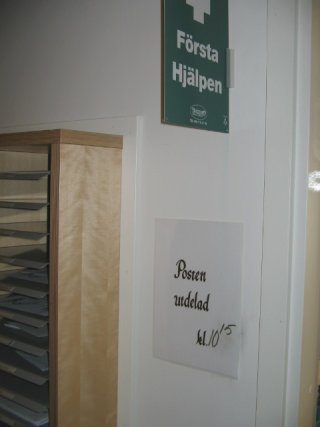
We see that the last delivery occured at 10.15
SBC has about 50 computers. All of them are normal PC computers. About 5-10 of them are acting as servers. The desktop computers are all running Ubuntu 8.10 Linux but with some exceptions.
![[Note]](../style/images/note.png) | Note |
|---|---|
Never remove the network cable from the Linux desktop computers. The Linux desktop computers must always be connected to the network. |
If you need an extra network slot, please write an email to <sbc-sys@sbc.su.se>. You might also be helped by the wireless network ( Section 30.4, “Wireless lan” ).
Description of the connectors. Our Dell Dimension 5000 computers have this specification: Intel Pentium4 2.8 GHz, 2 Gb RAM, 40 Gb SATA HD, DVD-ROM
You may need to press the auto-adjust button to improve the focus ( see monitor buttons ).
Dell 1905FP UltraSharp monitors are tiltable and hight adjustable.
Unfortunately there are three different places where information about the personel at SBC is published. The information is not coordinated, so if you for instance change room number, you have to make sure it changes in all three places.
You should find your contact data at http://www.sbc.su.se/contacts.
If you are missing or if the information isn't correct, write an email to <sbc-sys@sbc.su.se>.
All employees at Stockholm University ( note that not all employees at SBC are employees at Stockholm University ) should be found when their names are entered in the search box "Namn:" at Sök bland anställda vid Stockholms universitet. See also Section 25, “Sukat account”.
Your user account will stop be valid 6 months after you leave SBC. That is ssh-login, email, and web services will be canceled. If you want to extend the life time of your account you have to actively contact Erik Sjölund. Right now even older user accounts are still valid, but cleaning up in the user data base are in the planings.
![[Important]](../style/images/important.png) | Important |
|---|---|
You must not reuse a password for different things at SBC. Use new unique passwords for each password service. |
You should choose a password consisting of digits, lower and upper case letters. If you also use other characters, e.g. ( !/%,#=- ) your password will be even more secure.
![[Important]](../style/images/important.png) | Important |
|---|---|
Please take very good care of your passwords at SBC and don't forget them. You should be able to remember them even after being away on a long vacation so you must write down all your SBC passwords on a paper and keep the paper in safe place at home |
You use your Section 10.2.4, “KTH kerberos password” to log in to the desktop computers.
You have one password for all mail services. The same password is also used for logging in to mail.sbc.su.se. If you want to change that password log in to mail.sbc.su.se with ssh and type passwd.
esjolund@otto:~$ ssh mail.sbc.su.se esjolund@mail.sbc.su.se's password: Last login: Tue May 20 10:12:56 2008 from otto.sbc.su.se [esjolund@boron ~]$ passwd Changing password for user esjolund. Changing password for esjolund (current) UNIX password: New UNIX password: Retype new UNIX password:
See also Section 44.2.12.4, “Forgetting the Mail password” and Section 10.1.3, “You are required to write down all your passwords at SBC on a paper and store it at home”
You are not automatically added as a user to the computer www.sbc.su.se. If you need to publish things on www.sbc.su.se, please send a support request to sbc-sys@sbc.su.se and say that you need an account. If you want to change your password on www.sbc.su.se, first log in to www.sbc.su.se with ssh and type passwd.
esjolund@otto:~$ ssh -p 50011 www.sbc.su.se esjolund@www.sbc.su.se's password: Last login: Tue May 20 12:26:56 2008 from sly.sbc.su.se [esjolund@zinc ~]$ passwd Changing password for user esjolund. Changing password for esjolund (current) UNIX password: New UNIX password: Retype new UNIX password:
See also Section 44.2.12.5, “Forgetting the Web password” and Section 10.1.3, “You are required to write down all your passwords at SBC on a paper and store it at home”
When you start working at SBC you will be given an envelope containing your KTH Kerberos password. That password is used to get valid Kerberos tickets needed to access your AFS home directory and to log in to the cluster ( see Section 14.2.1, “Getting tickets” ).
You use the Kerberos password to log in to the SBC desktop computers. At the same time you will get valid Kerberos tickets.
To change the Kerberos password type kpasswd on the command line on your desktop computer.
See also Section 44.2.12.1, “Forgetting the KTH kerberos password” and Section 10.1.3, “You are required to write down all your passwords at SBC on a paper and store it at home”
With a kth.se password you can get eduroam wireless access (see Section 29, “Eduroam”) or a VPN connection to KTH. Note, the kth.se password is not the same as your KTH kerberos password. ( see Section 10.2.4, “KTH kerberos password” ).
Information about kth.se accounts (written in Swedish)
See also Section 44.2.12.2, “Forgetting the kth.se password” and Section 10.1.3, “You are required to write down all your passwords at SBC on a paper and store it at home”
When you start working at SBC you are normally given your subversion password. Unfortunately it is not possible to change this password. See also Section 16.3, “Repositories and access rights”, Section 44.2.12.3, “Forgetting the Subversion password” and Section 10.1.3, “You are required to write down all your passwords at SBC on a paper and store it at home”
This password will be given to you by Petra Lauritsch. It is used for the SciLifeLab email address. There is a web interface for the SciLifeLab emails (see Section 11.3.2, “Web interface for your SciLifeLab email address”). There you can change this password. Note, after changing this password, it will no longer match the password for homer.scilifelab.se ( Section 10.2.8, “Password for homer.scilifelab.se” ).
This password is the same as the original password for the SciLifeLab email (see Section 10.2.7, “Password for SciLifeLab email”). The password for homer.scilifelab.se can not be changed. So if you have altered the SciLifeLab email password, the two passwords will no longer match.
The password for homer.scilifelab.se is used for the homer file server (see Section 14.1, “file server homer.scilifelab.se”, room booking and for the VPN access (this might change in the future).
You have the email address username@sbc.su.se. You can also use firstname.surname@sbc.su.se where any non-english characters have been replaced. For example ö will be replaced by o.
In addition to this also the email addresses username@cbr.su.se and firstname.surname@cbr.su.se end up in the same Inbox.
Use the graphical email client thunderbird. Do not use the email client evolution as it has more bugs. Please set your preferred mail client to be thunderbird ( see Section 2.3.3, “Set thunderbird as your preferred mail client” ).
There is also a terminal based mail client called mutt. But there is no support for it.
Contact Petra Lauritsch to get a SciLifeLab email account.
The SciLifeLab email is run by Google and has a web interface. In the field "Username:" specify your new email address "firstname.lastname" and in the field "Password:" specify the email passsword you were given by Petra Lauritsch (see Section 10.2.7, “Password for SciLifeLab email”). If you want to use thunderbird or some of the other supported IMAP clients, you should configure your IMAP client to use imap.gmail.com (port 993).
If you want to use thunderbird or some of the other supported IMAP clients, you should configure your email client like this
Table 2. Email client settings for Scilifelab email address
| entry | value | details |
|---|---|---|
| smtp server | smtp.gmail.com | use secure connection over SSL (port 465) and password authentication |
| imap server | imap.gmail.com | use secure connection over SSL ( port 993 ) and password authentication |
Table 3. Email client settings for sbc.su.se email address
| entry | value | details |
|---|---|---|
| smtp server | smtp.su.se | |
| pop server | mail.sbc.su.se | use secure connection over SSL ( port 995 ) |
| imap server | mail.sbc.su.se | use secure connection over SSL ( port 993 ) |
The same password and username is used for the POP server, IMAP server, webmail ( see Section 11.5, “Webmail” ), and for logging in to mail.sbc.su.se with ssh
.
You can use either POP over SSL or IMAP over SSL to receive mail to your mail client. "Over SSL" means that the connection is encrypted. Your mail client may have a check box named "Use secure connection" or something similar. Use that.
If you choose to use IMAP over SSL instead of POP over SSL, you leave the mails on the mail server. This has the advantage that you will see the same mail folders independently of if you use an IMAP mail client from home or one from inside of SBC or if you access your email by webmail ( see Section 11.5, “Webmail” ).
As smtp server specify smtp.su.se in the settings of the mail client. You will only be able to send mail through this smtp server if your computer is located inside of SBC ( or of Stockholm university ).
If you have a SUKAT account ( see Section 25, “Sukat account” ) you can follow the instructions in https://support.it.secure.su.se/kb/entry!default.jspa?categoryID=192&externalID=2963&fromSearchPage=true to configure your laptop to be able to send email through smtp.su.se both from inside and outside the Stockholm University network.
There is web access to our mails through the software squirrelmail. It can be found at https://mail.sbc.su.se/webmail.
First you will have to accept the SSL certificate when your web browser
asks you.
Then you log in with your normal username but with the password that you use
in your mail clients. (That's the same password that you use to log in
with ssh to mail.sbc.su.se)
Here are some settings you probably want to change after you've logged into webmail:
options -> Personal Information -> Full Name
options -> Personal Information -> Email Address
otherwise the mail header FROM: on your sent mails will just be e.g. esjolund@sbc.su.se instead of Erik Sjölund <erik.sjolund@sbc.su.se>
Provided you have been using IMAP in your normal mail client, you should be able to see your mail folders in webmail. If you don't see them, you could check two things:
options -> Folder Preferences -> Folder Path ( If your mail folders reside on
mail.sbc.su.sein a subdirectory of your home directory, write that directory name here. )Folders -> Unsubscribe/Subscribe ( Squirrelmail only displays folders to which you are subscribed. Subscription is as a way to set folders visibility in IMAP. )
SBC is running most of its mailing list with the mailing list software mailman. There is web interface to the mailman mailing lists at SBC.
SBC also uses the mailing lists that are run at SciLifeLab.
All new users at SBC should automatically get subscribed to the mailing lists sbc@sbc.su.se, sbc-sys@sbc.su.se and seminars@sbc.su.se when they start here. If you notice that you are not a member of these lists, you could sign up at the links below:
Table 4. Default mailing lists at SBC
| mailing list | description |
|---|---|
| sbc@sbc.su.se | everyone in the SBC |
| sbc-sys@sbc.su.se | discussion and support forum for the computer systems at SBC |
| seminars@sbc.su.se | seminar announcements (SBC members + others) |
After SBC moved to SciLifeLab we also use the mailing lists that are run at SciLifeLab. You are recommended to subscribe to at least the mailing list:
bioinformatics@scilifelab.se
You subscribe by filling out a support request at the SciLifeLab helpdesk web form.
If you want to create a new mailing list, please write a support request email to <sbc-sys@sbc.su.se> and provide these details:
Table 5. Information needed for a new mailing list
| field | comment |
|---|---|
| name of the mailing list | For instance: seminars@sbc.su.se |
| description | A terse phrase identifying this list. This phrase will be shown in the web interface |
| list administrators | The list administrator email addresses. Multiple administrator addresses are ok. . The list administrators are the people who have ultimate control over all parameters of this mailing list. They are able to change any list configuration variable available through these administration web pages. |
| list moderators | The list moderator email addresses. The list moderators have more limited permissions; they are not able to change any list configuration variable, but they are allowed to tend to pending administration requests, including approving or rejecting held subscription requests, and disposing of held postings. Of course, the list administrators can also tend to pending requests. |
| What steps are required for subscription? | Choose between "Confirm and approve" and "Confirm". If you choose just "Confirm" then anyone on the Internet can subscribe without any approval from the list admin. |
If you want to forward all your mail to another email address, create a file .forward in your home
directory at mail.sbc.su.se with the content of just that email address.
[esjolund@oxygen esjolund]$ ssh esjolund@mail.sbc.su.se esjolund@mail.sbc.su.se's password: [esjolund@boron esjolund]$ emacs .forward [esjolund@boron esjolund]$ cat .forward erik.sjolund@home.se [esjolund@boron esjolund]$
![[Caution]](../style/images/caution.png) | Caution |
|---|---|
If you create or change the |
You may get problem of receiving a lot of unsolicited commercial email, commonly called "spam". One way to minimize spam is to set up a mail filter in your email client. Incoming mail is analyzed by the program spamassassin that is running on the mail server at Stockholm University. Spamassassin adds some mail headers to each mail, for instance:
X-Spam-Level: ********* X-Spam-Flag: YES
The more asterisks there are after "X-Spam-Level:", the more probable it is the email is really a spam. You can use that to create a filter rule in your email client to filter all incoming emails containing the text "X-Spam-Level: ********" into a special email folder. You can adjust the number of asterisks to your likings. Make sure to check your spam email folder from time to time, that it only includes spams.
Our mail server mail.sbc.su.se that hosts all email addresses ending with @sbc.su.se and @cbr.su.se will be shut down Tuesday 1 October 10:00 AM 2013. Already now it's advisable to stop sending emails from those email addresses, i.e. to send emails that have a From-address ending with @sbc.su.se or @cbr.su.se. Use your @scilifelab.se email address instead.
The mail server mail.sbc.su.se also serves as an IMAP server and a POP server. If you would like to keep your emails that are stored on mail.sbc.su.se, you need to move them away yourself before Tuesday 1 October 10:00 AM. One way is to use an email client such as Thunderbird. Select the emails in the graphical user interface and right click. Then choose "Move to" ....
Another way is to just copy the emails with scp
scp -rC esjolund@mail.sbc.su.se:Maildir /path/on/local/computer
The emails are stored in the Maildir-format on our mail server. Note, that it might be difficult to import those files into another email client afterwards.
There is a lot of online documentation about Linux. Here are some starting points:
The printed book Running Linux, 4th Edition is also a good read.
Example 1. Finding information about the command wget
If you want to find out information about a command, let's say the command wget you should first look at the man page if available.
[esjolund@oxygen esjolund]$ man wget
you will see something like: ( not the whole man page has been included here )
WGET(1) GNU Wget WGET(1)
NAME
wget - GNU Wget Manual
SYNOPSIS
wget [option]... [URL]...
DESCRIPTION
GNU Wget is a free utility for non-interactive download of files from
the Web. It supports HTTP, HTTPS, and FTP protocols, as well as
retrieval through HTTP proxies.
Wget is non-interactive, meaning that it can work in the background,
while the user is not logged on. This allows you to start a retrieval
and disconnect from the system, letting Wget finish the work. By con-
trast, most of the Web browsers require constant user’s presence, which
can be a great hindrance when transferring a lot of data.
Wget can follow links in HTML pages and create local versions of remote
web sites, fully recreating the directory structure of the original
site. This is sometimes referred to as ‘‘recursive downloading.
While doing that, Wget respects the Robot Exclusion Standard
(/robots.txt). Wget can be instructed to convert the links in down-
loaded HTML files to the local files for offline viewing.
Wget has been designed for robustness over slow or unstable network
connections; if a download fails due to a network problem, it will keep
retrying until the whole file has been retrieved. If the server sup-
ports regetting, it will instruct the server to continue the download
from where it left off.
OPTIONS
Basic Startup Options
-V
--version
Display the version of Wget.
-h
--help
Print a help message describing all of Wget’s command-line options.
Some commands also have info pages. Let's see if wget has info pages,
[esjolund@oxygen esjolund]$ info wget
This is then shown on the screen:
File: wget.info, Node: Top, Next: Overview, Prev: (dir), Up: (dir) Wget 1.8.2 ********** This manual documents version 1.8.2 of GNU Wget, the freely available utility for network download. Copyright (C) 1996, 1997, 1998, 2000, 2001 Free Software Foundation, Inc. * Menu: * Overview:: Features of Wget. * Invoking:: Wget command-line arguments. * Recursive Retrieval:: Description of recursive retrieval. * Following Links:: The available methods of chasing links. * Time-Stamping:: Mirroring according to time-stamps. * Startup File:: Wget's initialization file. * Examples:: Examples of usage. * Various:: The stuff that doesn't fit anywhere else. * Appendices:: Some useful references. * Copying:: You may give out copies of Wget and of this manual. * Concept Index:: Topics covered by this manual. --zz-Info: (wget.info.gz)Top, 25 lines --All-- Subfile: wget.info-1.gz-------- Welcome to Info version 4.3. Type C-h for help, m for menu item.
It is somewhat similar to a webbrowser. You can navigate in the structure of pages.
Almost all commands have explanations of the command line options listed when you give the flag --help.
[esjolund@oxygen esjolund]$ wget --help | head -10 GNU Wget 1.8.2, a non-interactive network retriever. Usage: wget [OPTION]... [URL]... Mandatory arguments to long options are mandatory for short options too. Startup: -V, --version display the version of Wget and exit. -h, --help print this help. -b, --background go to background after startup. -e, --execute=COMMAND execute a `.wgetrc'-style command.
The head -10 was added to cut out the first 10 lines.
Commands are always part of a deb package. The deb package may also have installed other documentation files. You can list all the files from a deb package like this,
esjolund@otto:~$ dpkg -L xsltproc /. /usr /usr/bin /usr/bin/xsltproc /usr/share /usr/share/man /usr/share/man/man1 /usr/share/man/man1/xsltproc.1.gz /usr/share/doc /usr/share/doc/xsltproc /usr/share/doc/xsltproc/AUTHORS /usr/share/doc/xsltproc/NEWS.gz /usr/share/doc/xsltproc/README /usr/share/doc/xsltproc/TODO /usr/share/doc/xsltproc/copyright /usr/share/doc/xsltproc/changelog.gz /usr/share/doc/xsltproc/FEATURES.gz /usr/share/doc/xsltproc/changelog.Debian.gz
Files named README are often interesting. Let's take a look...
esjolund@otto:~$ cat /usr/share/doc/xsltproc/README
XSLT support for libxml2 (XML toolkit from the GNOME project)
Full documentation is available on-line at
http://xmlsoft.org/XSLT/
This code is released under the MIT Licence see the Copyright file.
To report bugs, follow the instructions at:
http://xmlsoft.org/XSLT/bugs.html
A mailing-list xslt@gnome.org is available, to subscribe:
http://mail.gnome.org/mailman/listinfo/xslt
The list archive is at:
http://mail.gnome.org/archives/xslt/
All technical answers asked privately will be automatically answered on
the list and archived for public access unless pricacy is explicitely
required and justified.
Daniel Veillard
$Id: README,v 1.7 2003/02/04 17:20:01 veillard Exp $
You need to be prepared that reboots might happen when security updates are applied to the computer.
The computer might occasionally need to be reinstalled ( but partition /dev/sda5 will be kept ).
You still have sudo-rights, and can
apt-get installthings but don't run./configure && make && make installas root. Installing from source code should be done from a normal user account.You are not allowed to change the local firewall on your computer. If you want to run a service that listens to the Internet ( e.g. a web server, a license server ) you need to administrate your computer yourself ( see Section 13.2, “user-administrated computers” ).
You must not block root from being able to log in. ( Make sure that root is listed after the AllowUsers directive in
/etc/ssh/sshd_config)
There should be one responsible administrator and at the same time contact person for the computer. This information should be stated in computerlist.xml. Instructions of how to update the computerlist.xml file is found in README.txt.
The computer should be updated with security updates. This should happen without unnecessary delay. Even if you have turned on automatic security updates, you still need to make sure the security updates are applied. If it is not possible to apply security updates anymore, e.g. due to a too old Linux distribution, the computer should be disconnected from the Internet.
It is fully possible to administrate a Linux computer remotely, but if you are not able to administrate your computer, which might happen for instance during holidays, trips or parental leave, you should either appoint the responsibility to another person or the computer should be turned off. If you choose that it should be turned off, please label the computer with some paper and write that it should not be turned on. If you appoint the responsibility to someone else please update the file computerlist.xml.
Please limit the users that are able to log in to the computer. You should make sure there is no
/root/.ssh/authorized_keysthat gives life.sbc.su.se the permission to log in to the computer.
On the SciLifeLab intranet there is the main documentation for the file server homer.scilifelab.se.
The Center for Parallel Computers at KTH is hosting our AFS file services. Each user at SBC has its own AFS directory. PDC is backing up our AFS files and directories each night.
![[Important]](../style/images/important.png) | Important |
|---|---|
All your important data in need of backup should be placed in your AFS directory. |
Before you can access your afs directory you need valid tickets. To get tickets that expires in one month type kinit -f -l1month. You will now be asked for your Kerberos password ( see Section 10.2.4, “KTH kerberos password” ).
See also Section 42.6.2, “Kerberos principal expiration date” and Section 42.6.3, “Kerberos password expiration date”
To list your valid tickets use the command klist -v.
[esjolund@oxygen esjolund]$ klist -v
Credentials cache: FILE:/tmp/krb5cc_4495
Principal: esjolund@NADA.KTH.SE
Cache version: 4
Server: krbtgt/NADA.KTH.SE@NADA.KTH.SE
Ticket etype: des3-cbc-sha1, kvno 4
Auth time: Jun 9 10:16:33 2005
End time: Jul 9 10:16:33 2005
Renew till: Jul 9 10:16:33 2005
Ticket flags: forwardable, renewable, initial
Addresses: IPv4:130.237.93.68
Server: afs/pdc.kth.se@NADA.KTH.SE
Ticket etype: des-cbc-crc, kvno 2
Auth time: Jun 9 10:16:33 2005
End time: Jul 9 10:16:33 2005
Ticket flags: transited-policy-checked
Addresses: IPv4:130.237.93.68
Server: afs@NADA.KTH.SE
Ticket etype: des-cbc-crc, kvno 12
Auth time: Jun 9 10:16:33 2005
End time: Jul 9 10:16:33 2005
Ticket flags: transited-policy-checked
Addresses: IPv4:130.237.93.68
We see that the validity of the tickets end at July 9 2005. Because the -f flag was used in the kinit command, the ticket got marked as forwardable. This is important when you submit jobs to the cluster. The submitting computer needs to have forwardable tickets.
[esjolund@oxygen esjolund]$ klist -v | grep forwardable Ticket flags: forwardable, renewable, initial
See also Section 34.3.1, “esubmit”
Your AFS home directory is your home directory at the desktop machine and at the PDC compute cluster machines.
let us look into the directory $HOME
[esjolund@oxygen esjolund]$ ls -l $HOME total 8 lrwxr-xr-x 1 esjolund nfsnobody 9 Aug 6 2003 OldFiles -> .OldFiles drwx------ 7 esjolund nfsnobody 4096 Feb 9 17:08 Private drwxr-xr-x 2 esjolund nfsnobody 2048 Aug 7 2003 Public
AFS is using a more fine-grained type of permissions than the normal unix file system permissions. Let us look at them:
[esjolund@oxygen esjolund]$ fs listacl /afs/pdc.kth.se/home/e/esjolund/Private/ Access list for /afs/pdc.kth.se/home/e/esjolund/Private/ is Normal rights: esjolund:remote-users rlidwka system:administrators rlidwka esjolund rlidwka [esjolund@oxygen esjolund]$ fs listacl /afs/pdc.kth.se/home/e/esjolund/Public/ Access list for /afs/pdc.kth.se/home/e/esjolund/Public/ is Normal rights: esjolund:remote-users rlidwka system:administrators rlidwka system:anyuser rl esjolund rlidwka
This means, files that you want to be public and readable from the whole Internet should be placed in the Public directory. Private files that you want to keep for yourself should be placed in the Private directory.
A newly created directory inherits the access permissions from its parent directory.
[esjolund@otto ~]$ mkdir ~/Public/testdir [esjolund@otto ~]$ fs la ~/Public/testdir Access list for /afs/pdc.kth.se/home/e/esjolund/Public/testdir is Normal rights: esjolund:remote-users rlidwka system:administrators rlidwka system:anyuser rl esjolund rlidwka
To change the permissions for a directory, use the command fs setacl ( abbreviated fs sa ).
[esjolund@otto ~]$ fs sa ~/Public/testdir system:anyuser l [esjolund@otto ~]$ fs la ~/Public/testdir Access list for /afs/pdc.kth.se/home/e/esjolund/Public/testdir is Normal rights: esjolund:remote-users rlidwka system:administrators rlidwka system:anyuser l esjolund rlidwka
Now the anonymous Internet user ( system:anyuser ) can't read the files in ~/Public/testdir anymore. But he can list (l) the file names in the directory.
[esjolund@otto ~]$ fs la ~/Public/testdir Access list for /afs/pdc.kth.se/home/e/esjolund/Public/testdir is Normal rights: esjolund:remote-users rlidwka system:administrators rlidwka esjolund rlidwka
Now he can't even list filenames anymore.
Example 2. Recursively changing AFS access permissions
We create two directories ~/research and ~/research/dir
[esjolund@otto ~]$ mkdir research research/dir [esjolund@otto ~]$ fs la ~/research Access list for /afs/pdc.kth.se/home/e/esjolund/research is Normal rights: esjolund:remote-users rlidwka system:administrators rlidwka system:anyuser l esjolund rlidwka [esjolund@otto ~]$ fs la ~/research/dir Access list for /afs/pdc.kth.se/home/e/esjolund/research/dir is Normal rights: esjolund:remote-users rlidwka system:administrators rlidwka system:anyuser l esjolund rlidwka
to recursively add read permissions to the user maccallr under the directory ~/research
[esjolund@otto ~]$ find ~/research/ -noleaf -type d -exec fs sa {} maccallr read \;
Let us check the permissions
[esjolund@otto ~]$ fs la ~/research/ Access list for /afs/pdc.kth.se/home/e/esjolund/research/ is Normal rights: esjolund:remote-users rlidwka system:administrators rlidwka system:anyuser l maccallr rl esjolund rlidwka [esjolund@otto ~]$ fs la ~/research/dir/ Access list for /afs/pdc.kth.se/home/e/esjolund/research/dir/ is Normal rights: esjolund:remote-users rlidwka system:administrators rlidwka system:anyuser l maccallr rl esjolund rlidwka
Ok, the user maccallr now has read access.
Read more about AFS file permission ( see Section 14.2.8, “More AFS documentation” )
You can not store more data in a AFS directory than what the quota is set to for the AFS volume it resides in. The command to see the quota is fs listquota.
[esjolund@oxygen user-guide]$ fs listquota /afs/pdc.kth.se/home/e/esjolund/ Volume Name Quota Used %Used Partition H.esjolund 500000 84102 17% 64%
We found out that the quota was set to 500 Mb. That is given to you by default for the AFS volume mounted as your AFS home directory. If you need an additional AFS volumem, please fill in this web form at PDC. In the field "Project information", don't forget to mention that you belong to SBC.
Instead of requesting an additional AFS volume you could also try to make free space available by compressing files ( see Example 7, “Freeing up disk space by compressing files” ).
Example 3. Mounting a new AFS volume
We have a new AFS volume prj.sbc.esjolund00 and we want to mount it at
/afs/pdc.kth.se/home/e/esjolund/Private/extravolume
.
First we could check that the volume name is indeed correct. To list all AFS volumes
belonging to a user we do
[esjolund@oxygen esjolund]$ /usr/bin/vos listvldb | egrep "(^|\.)$USER[0-9]*[[:blank:]\.]" H.esjolund prj.sbc.esjolund00
Looks good. The volume prj.sbc.esjolund00 was listed.
we go ahead and mount it
[esjolund@oxygen esjolund]$ cd /afs/pdc.kth.se/home/e/esjolund/Private [esjolund@oxygen Private]$ fs mkmount -dir vol00 -vol prj.sbc.esjolund00 -cell PDC.KTH.SE [esjolund@oxygen Private]$ fs lq -path vol00/ Volume Name Quota Used %Used Partition prj.sbc.esjolund00 5000000 2 0% 74% [esjolund@oxygen Private]$ ls vol00 [esjolund@oxygen Private]$ fs lsmount -dir vol00 'vol00' is a mount point for volume '#prj.sbc.esjolund00'
Example 4. Your total amount of used AFS space
You could sum up the space used by all your volumes by using a script like this
#!/bin/sh
for i in `/usr/bin/vos listvldb | egrep "(^|\.)$USER[0-9]*[[:blank:]\.]"`;
do /usr/bin/vos examine $i | awk '{print $4; exit}';
done | awk 'BEGIN {sum=0} {sum +=$1} END {print sum}'
The sum is printed in kilobytes.
Example 5. The amount of used AFS space per volume
To get a list of your volumes and how much afs space they use
[esjolund@otto ~]$ emacs /tmp/a.sh
[esjolund@otto ~]$ cat /tmp/a.sh
#!/bin/sh
for i in `/usr/bin/vos listvldb | egrep "(^|\.)$USER[0-9]*[[:blank:]\.]"`;
do /usr/bin/vos examine $i | awk '{print $4 " " $1; exit}' ;
done | sort -n
[esjolund@otto ~]$ sh /tmp/a.sh
276138 H.esjolund
2742928 prj.sbc.esjolund01
4617796 prj.sbc.esjolund00
The used space is printed in kilobytes.
Example 6. The sum of your AFS quotas
You could sum up the quotas of all your volumes by using a script like this
#!/bin/sh
for i in `/usr/bin/vos listvldb | egrep "(^|\.)$USER[0-9]*[[:blank:]\.]"`;
do /usr/bin/vos examine $i;
done | awk 'BEGIN {sum=0} $1 == "MaxQuota" {sum +=$2} END {print sum}'
The sum is printed in kilobytes.
Thanks Daniel for the nice scripts!
Example 7. Freeing up disk space by compressing files
If your data files are not already compressed you can save a lot of disk space by compressing them with the command gzip.
[esjolund@otto ~]$ ls -lh file.txt -rw-r--r-- 1 esjolund users 369K Jun 11 14:16 file.txt [esjolund@otto ~]$ gzip file.txt [esjolund@otto ~]$ ls -lh file.txt.gz -rw-r--r-- 1 esjolund users 40K Jun 11 14:16 file.txt.gz
PDC backs up AFS, but as there is no contract with PDC defining the service level of the backup service, no guarantees can be made here about what type and how often backups are made. Most often, though, backups are taken each night. Some AFS volumes are excluded from the list of backed up AFS volumes but the owners of those AFS volumes have been informed about this when those AFS volumes were created. The last backup of each AFS volume is available online as a read-only AFS volume. The read-only backup volume has the same name as the original but with ".backup" appended to it. For your convenience your home directory volume has its backup volume already mounted at ~/.OldFiles. Note that read-only backup volumes of your extra volumes are not available through ~/.OldFiles, you need to mount them explicitly as seen in Example 8, “Restore an AFS file from the nightly backup”. If you need to get hold of backups that are older than one day, manual operation is required from PDC to retrieve those files ( just use that service if you really need it ). Older backups are distributed more sparse in time than younger backups.
Example 8. Restore an AFS file from the nightly backup
If the file /afs/pdc.kth.se/home/e/esjolund/project/data/my_file.txt was accidently deleted
[esjolund@oxygen esjolund]$ rm /afs/pdc.kth.se/home/e/esjolund/project/data/my_file.txt
we can find yesterdays version of the same file in
the directory /afs/pdc.kth.se/home/e/esjolund/OldFiles/project/data. Lets copy that file back to its original place.
[esjolund@oxygen esjolund]$ cd /afs/pdc.kth.se/home/e/esjolund [esjolund@oxygen esjolund]$ cp OldFiles/project/data/my_file.txt project/data/my_file.txt
If the copy command failed, the reason is probably that the file is located in one of your afs extra volumes.
[esjolund@oxygen esjolund]$ ls OldFiles/project/data/my_file.txt fs: File '/afs/pdc.kth.se/home/e/esjolund/OldFiles/project/data/my_file.txt ' doesn't exist
Let us see if any of the underlying directories is a mount point for an afs volume.
[esjolund@oxygen esjolund]$ fs lsmount OldFiles/project/data 'OldFiles/project/data' is not a mount point.
Ok, this directory was just a normal directory.
[esjolund@oxygen esjolund]$ fs lsmount OldFiles/project/ 'OldFiles/project/data' is a mount point for volume '#prj.sbc.esjolund00'
Ok, OldFiles/project/data is a mount point for volume #prj.sbc.esjolund00.
we need to create a mount point for the backup of this volume.
[esjolund@oxygen esjolund]$ fs mkmount tmp_mount -vol prj.sbc.esjolund00.backup -cell PDC.KTH.SE [esjolund@oxygen esjolund]$ fs lsmount tmp_mount 'tmp_mount' is a mount point for volume '#prj.sbc.esjolund00.backup'
[esjolund@oxygen esjolund]$ cp tmp_mount/data/my_file.txt project/data/my_file.txt
The file is restored! Now we can remove the mount point
[esjolund@oxygen esjolund]$ fs rmmount tmp_mount
The maximum number of files in a directory is 64435. If you try to create one more file than that, you will get the error File too large
dah@s10n42:~/afstest/dah.test.manyfiles/1/0$ touch foo touch: creating `foo': File too large
openafs has a very slow algorithm for accessing files in a directory with many files. So it's not practical having more than a few thousands of files in a directory. Recommended is instead to group the filenames in different directories. For instances PDC has grouped together all home directories with usernames starting with the same letter. E.g. notice the directory e in the directory path /afs/pdc.kth.se/home/e/esjolund.
When a filename is looked up in AFS the path is searched for directories named "@sys". If such a directory is found, AFS will first try to replace "@sys" with the first string in the list of strings output by the command fs sysname.
esjolund@otto:~$ fs sysname Current sysname list is 'i386_co5' 'i386_co4' 'i386_fc3' 'i386_rh9'
If the resulting path exists that file will be returned to the user. If the resulting path doesn't exist, AFS will continue trying the other strings in the string list. If no file was found AFS will try to lookup the original file name ( i.e. with the "@sys" ).
The string list from fs sysname is set by root. On our machines the string list is set here:
root@otto:~# grep /root/sbc-setsysname.sh /etc/openafs/afs.conf AFS_POST_INIT=/root/sbc-setsysname.sh
The string list can be set arbitrarily. We use @sys mainly inside the MODULEPATH environment variable.
See also Section 40.1, “Module usage”
To learn more about these file permissions and more about afs in general, read the AFS user guide. PDC also has AFS guided tour.
![[Tip]](../style/images/tip.png) | Tip |
|---|---|
Read the flash news from PDC. Here temporary AFS problems will be listed. |
There is a way to find out if an AFS file server is overloaded. First find out on what file server your directory is located.
esjolund@kantarell:~$ fs whereis ~ File /afs/pdc.kth.se/home/e/esjolund is on host pompano.pdc.kth.se
We can now get some interesting metrics
esjolund@kantarell:~$ /usr/bin/rxdebug pompano.pdc.kth.se | head -5 | tail -2 0 calls waiting for a thread 122 threads are idle
Those values corresponds to the normal healthy condition of an AFS file server with not so high load. But if you on the other hand would see
esjolund@kantarell:~$ /usr/bin/rxdebug pompano.pdc.kth.se | head -5 | tail -2 500 calls waiting for a thread 2 threads are idle
then the AFS server is on a high load which will make everything go very slow. See also Section 42.6.1, “Very slow AFS”
Those of you that are employees at Stockholm University have a SUKAT account ( see Section 25, “Sukat account” ). The SUKAT account has its home directory in the AFS service from Stockholm university. The SUKAT account has 50 Mb quota per default, but you can increase this quota to 500 Mb by logging in to the web interface Mitt universitet and changing it.
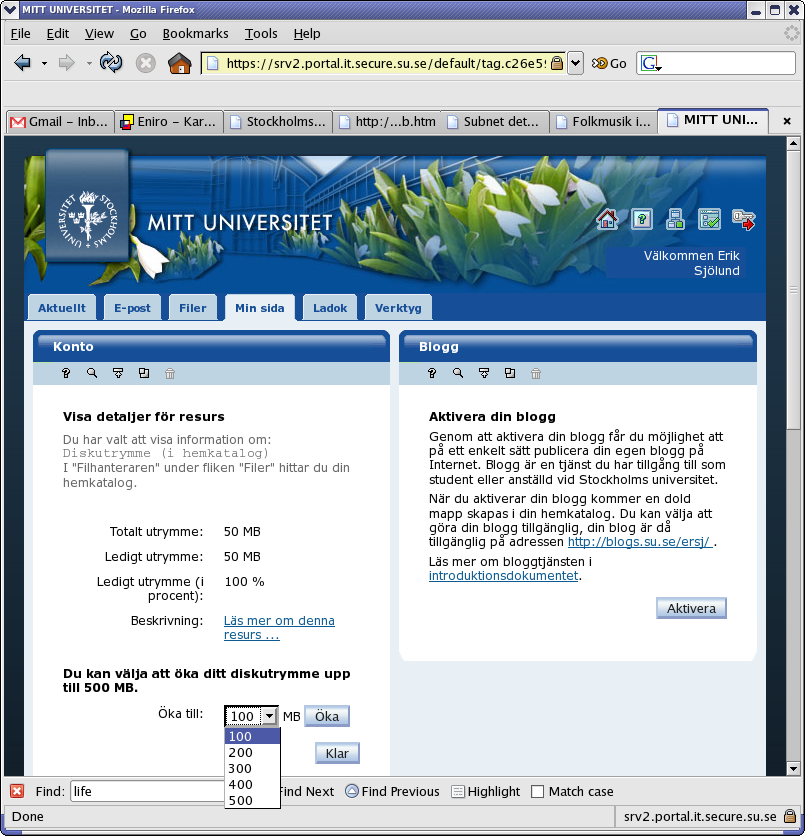
The web interface also lets you upload and download files to your SUKAT home directory.
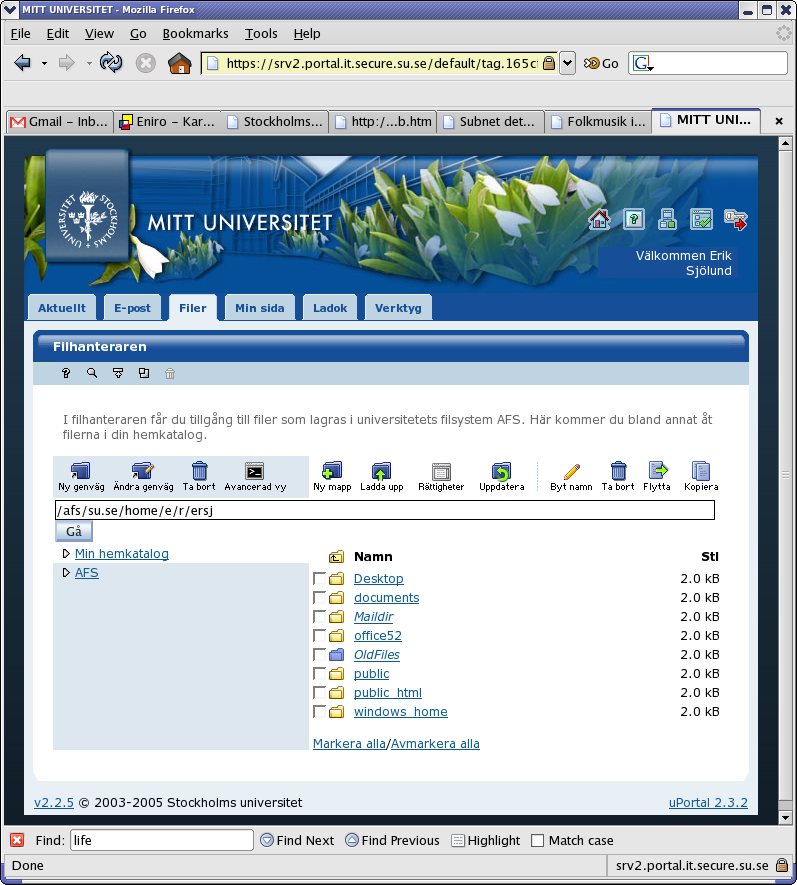
To access your SUKAT home directory from your Linux desktop computer, first create a new PAG
[esjolund@oxygen ~]$ pagsh
get Kerberos tickets for your SUKAT account. Note that your username is most probably not the same as your username at SBC.
[esjolund@oxygen ~]$ kinit ersj@SU.SE ersj@SU.SE's Password: [esjolund@oxygen ~]$
get afs tokens
[esjolund@oxygen ~]$ afslog -c su.se
Can we read and write in the SUKAT home directory?
[esjolund@oxygen ~]$ touch /afs/su.se/home/e/r/ersj/just_a_test [esjolund@oxygen ~]$ rm /afs/su.se/home/e/r/ersj/just_a_test
Yes!
To exit the PAG, type exit
[esjolund@oxygen ~]$ exit
If you have some directories that take up a lot of disk space and that you use infrequently, you might want to use the HSM facility at PDC. HSM is a file system where files are automatically moved to and from tape depending on how often they are accessed. Read more about how to use HSM in the HSM howto at PDC.
Your computing jobs will run faster if they write temporary files to the local hard drive instead of to a network file system.
![[Important]](../style/images/important.png) | Important |
|---|---|
Do not store anything of value in |
The idea of /scratch is to have a working area to save
unimportant temporary files and a place to save big genome databases
that are downloadble from the Internet.
/scratch is available both on the desktop computers and at the cluster nodes. The cluster nodes have their /scratch erased after each job has run.
The web browser chromium is for most usage better than firefox. If it is not already installed, you can install it by running
root@otto:~# apt-get install chromium-browser
If you have your home directory in AFS (as most users)
esjolund@kantarell:~$ echo $HOME /afs/pdc.kth.se/home/e/esjolund
you will experience much faster browsing if you start the web browser chromium with the option flag --user-data-dir
esjolund@kantarell:~$ mkdir /scratch/esjolund_chromium_profile esjolund@kantarell:~$ chmod 700 /scratch/esjolund_chromium_profile esjolund@kantarell:~$ chromium-browser --user-data-dir=/scratch/esjolund_chromium_profile
But one disadvantage comes with this. If you have the profile under /scratch it will not be backed up. See also Section 14.5.1, “/scratch”
Online documentation about Subversion can be found in the book Version Control with Subversion.
Table 6. Group repositories at SBC Subversion server
| repository URL | group |
|---|---|
| https://svn.sbc.su.se/repos/sonnh | Erik Sonnhammer group |
| https://svn.sbc.su.se/repos/cbr | Arne Elofsson group |
| https://svn.sbc.su.se/repos/compbio | Jens Lagergren and Lars Arvestad groups |
Only group members of the corresponding group have read and write access to the group repository.
Example 9. Creating a new project dir in an SVN group repository
If you for instance are a member of Erik Sonnhammers group and want to start a new project called "biosequencing" run the following commands
esjolund@kantarell:~$ svn mkdir -m "creating the new project dir biosequencing" https://svn.sbc.su.se/repos/sonnh/biosequencing esjolund@kantarell:~$ svn mkdir -m "" https://svn.sbc.su.se/repos/sonnh/biosequencing/trunk esjolund@kantarell:~$ svn mkdir -m "" https://svn.sbc.su.se/repos/sonnh/biosequencing/branches esjolund@kantarell:~$ svn mkdir -m "" https://svn.sbc.su.se/repos/sonnh/biosequencing/tags
Now you can check out the project dir
esjolund@kantarell:~$ svn co https://svn.sbc.su.se/repos/sonnh/biosequencing
The first time you connect to the SBC subversion server you will be asked for your SBC subversion password (see Section 10.2.6, “Password for subversion”).
Project specific repositories are not recommended. Please use the group repositories instead.
Only under rare circumstances can it be justified to have a project specific repository. If you think you have such situation and need a new project specific repository send
an email to <sbc-sys@sbc.su.se> with this information: the name of the repository, the name of the users with read access, the name of the users with write access and some argument why you can't use a group repository.
See the chapter Path-Based Authorization in the Subversion book. It is for instance possible to give away anonymous read access. If you want to change the access rights please send an email to <sbc-sys@sbc.su.se> because root rights are needed for this. Please send this information: the name of the repository, the name of the sub directory inside the repository, the name of the users with read access, the name of the users with write access.
Avoid version control of binary files. They will take up a lot of space.
Decide for an indentation standard of your source code before putting it under version control. It will then be easier to follow the history of changes.
Just version control the sources, not anything that is generated.
lpr is the command to send something to the printers. More detailed info is available by typing man lpr.
Invoked without any flags lpr uses the default printing queue.
[esjolund@oxygen esjolund]$ lpr file.ps
prints the file file.ps to the default printer. To print to another queue, type lpr -P queuename myfile.ps.
[esjolund@oxygen esjolund]$ lpr -P xe file.ps
prints the file file.ps to the xe printer queue
To print out the file file.ps in landscape orientation
[esjolund@oxygen esjolund]$ lpr -o landscape file.ps
To print out the file file.pdf one-sided
[esjolund@oxygen esjolund]$ lpr -o sides=one-sided file.pdf
To print out the first four pages of the file file.pdf
[esjolund@oxygen esjolund]$ lpr -o page-ranges=1-4 file.pdf
To print out the file file.pdf where each printed page contains 2 pages of the original pdf. With this option
you can save paper, but it will be harder to read the small text.
[esjolund@oxygen esjolund]$ lpr -o number-up=2 file.pdf
![[Note]](../style/images/note.png) | Note |
|---|---|
The man page for lpr is lacking information. The available -o options are found in the CUPS Software Users Manual |
The lpr command understands among others these file types
[esjolund@oxygen esjolund]$ lpr file.pdf [esjolund@oxygen esjolund]$ lpr file.gif [esjolund@oxygen esjolund]$ lpr file.png [esjolund@oxygen esjolund]$ lpr file.jpeg [esjolund@oxygen esjolund]$ lpr file.tiff [esjolund@oxygen esjolund]$ lpr file.ps [esjolund@oxygen esjolund]$ lpr file.txt [esjolund@oxygen esjolund]$ lpr file.pbm [esjolund@oxygen esjolund]$ lpr file.pnm [esjolund@oxygen esjolund]$ lpr file.ppm
See also Section 17.3, “Printing queues”
lpstat is the command to get status information about the printing system.
For instance, type lpstat -a to list available printing queues and printing instances.
[esjolund@dirac ~]$ lpstat -a HPColorF3Quad2 accepting requests since 2011-10-12T10:49:03 CEST HPF1 accepting requests since 2011-10-11T16:09:39 CEST HPF1Color accepting requests since 2011-10-12T10:33:10 CEST HPF2ColorQuad3 accepting requests since 2011-10-11T17:32:11 CEST HPF2Quad2 accepting requests since 2011-10-04T14:47:24 CEST HPF2Quad3 accepting requests since 2011-10-12T11:15:28 CEST HPF3ColorQuad3 accepting requests since 2011-10-12T07:44:01 CEST HPF3Quad2 accepting requests since 2011-10-12T13:18:24 CEST HPF3Quad3 accepting requests since 2011-10-11T17:48:01 CEST Ricoh-MP-c4000 accepting requests since 2011-06-22T18:28:15 CEST RicohF2 accepting requests since 2011-09-28T17:30:06 CEST
See the user guide Printers at SBC
Table 7. Printer queues
| printer queue | printer model | type | format | double-sided | characteristics |
|---|---|---|---|---|---|
| hp | HP Color LaserJet 9500MFP | color laser | a4, a3 | yes | default printing queue. |
| bw | HP LaserJet 4250DTN | black & white laser | a4 | yes | Expensive, avoid if possible |
| xe | Xerox Phaser 6250DP | color laser | a4 | yes | Expensive, avoid if possible |
![[Important]](../style/images/important.png) | Important |
|---|---|
Transparencies are no longer allowed as print media in the printers at SBC ( Roslagstullsbacken 35 ). |
There are some options here: xemacs, a2ps, enscript and using the cups own highlighting. xemacs produces the nicest result and is capable of handling utf-8 encoded files. a2ps and enscript are having problems with utf-8 encoded files. The cups variant ( lpr -P xe/pretty ) supports utf-8 but could produce better syntax highlighting of the source code.
We have a digital camera of model Canon PowerShot A400™. The Camera user guide ( PDF )
To connect the camera to a computer you need this type of usb cable

We have a memory card reader of model LaCie 8-in-1 Reader™.

The reader connects to the computer with a USB cable. It is capable of reading these formats ( hopefully also in Linux )
CompactFlash Type I
CompactFlash Type II
Microdrive
Memory Stick
Memory Stick Pro
SD Memory Card
MultiMediaCard
There are two Ricoh scanners, one located near the entrance at floor 2 and one near the entrance at floor 3.

The Ricoh scanner at floor 2
First open the lid
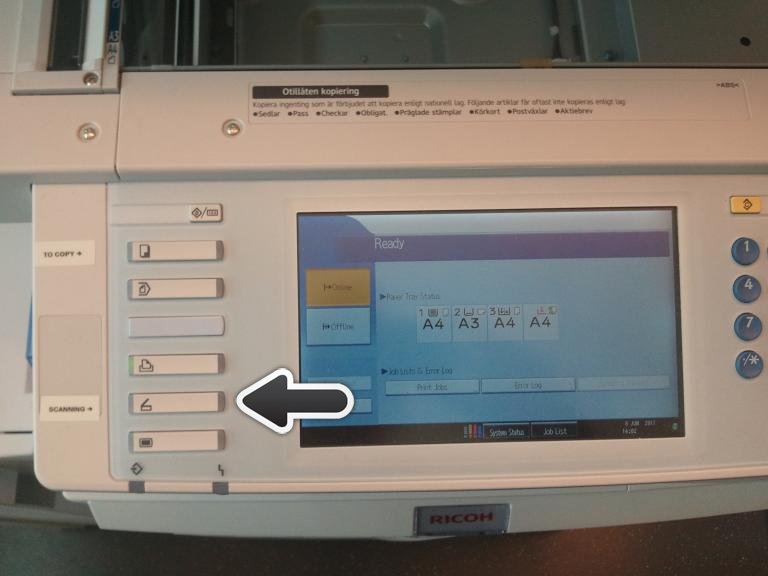
Now press the button labeled "SCANNING" (marked by an arrow in the photo).

Now press the button labeled "Homer" (marked by an arrow in the photo).
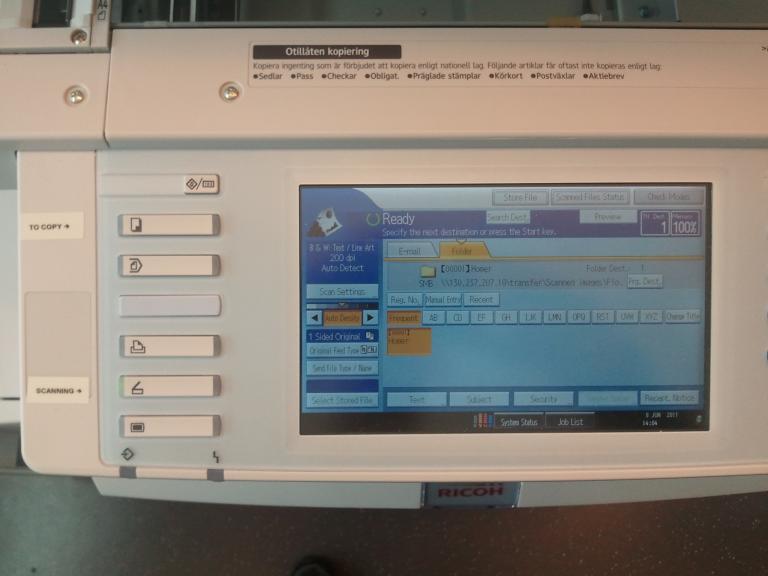
The "Homer" icon on the display is now orange.

Put your paper like this
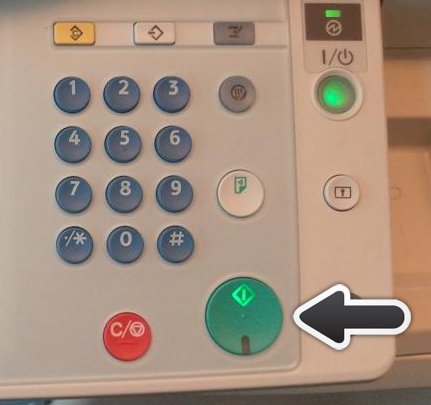
Close the lid and press the Start key (a green button marked by an arrow in the photo)
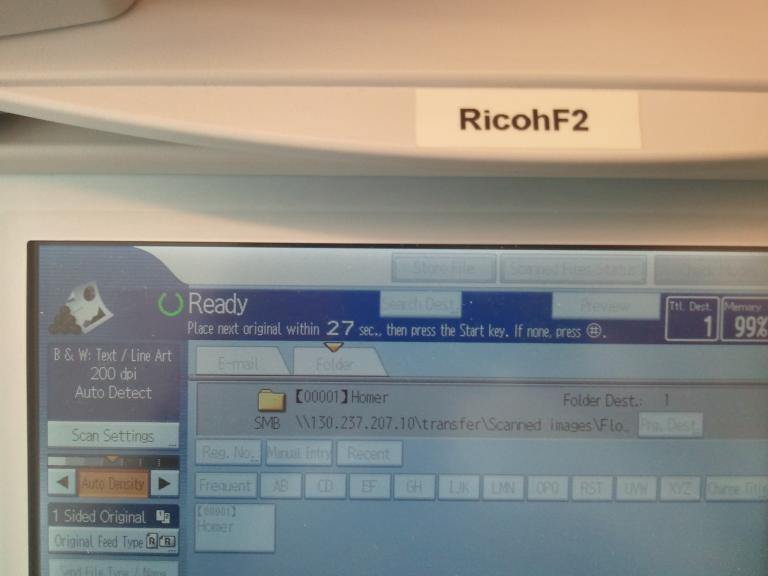
On the display you can now see a time counter counting down with the text:
"Place next original within 59 sec., then press the Start key. If none press #"
If you want to have multiple scanned papers in the same PDF file you swap papers and press the Start key. If not press the button "#" that is shown in this photo.
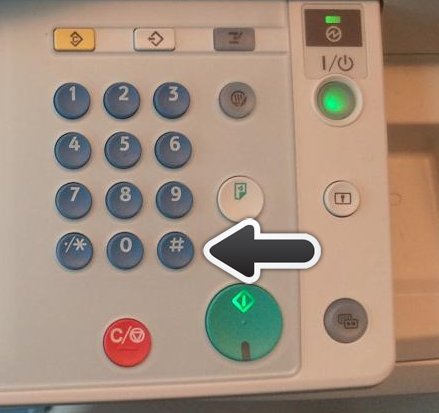
The PDF file containing the scanned paper(s) has now been copied to the file server homer.scilifelab.se. To access the PDF file go to → . In Ubuntu 11.04 it is a bit harder to find "Connect to Server ..". There you need to start the program nautilus and then go to → . Fill in the form like this
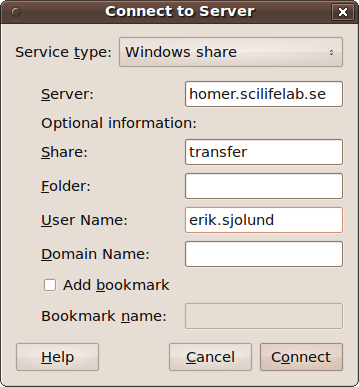
as username you should use the beginning of your scilifelab email address (i.e. firstname.lastname). In the next window you will be asked for a password. Please provide the password for homer.
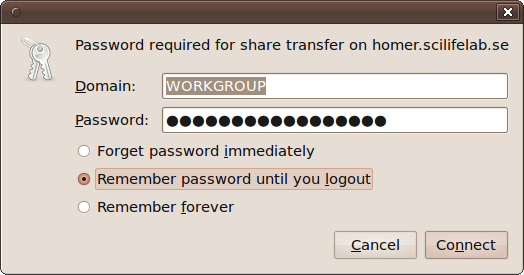
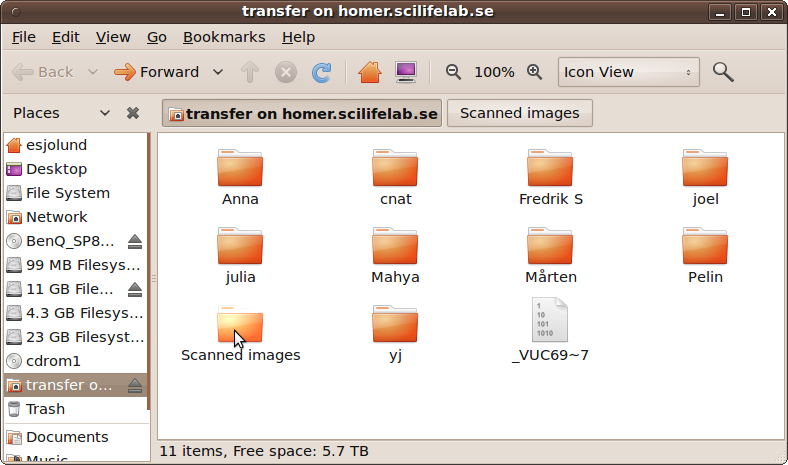
now click the folder "Scanned images"
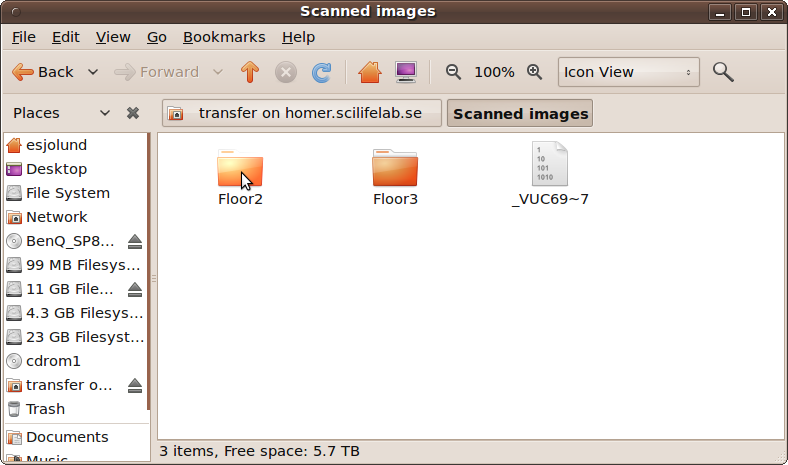
now click the folder "Floor2"
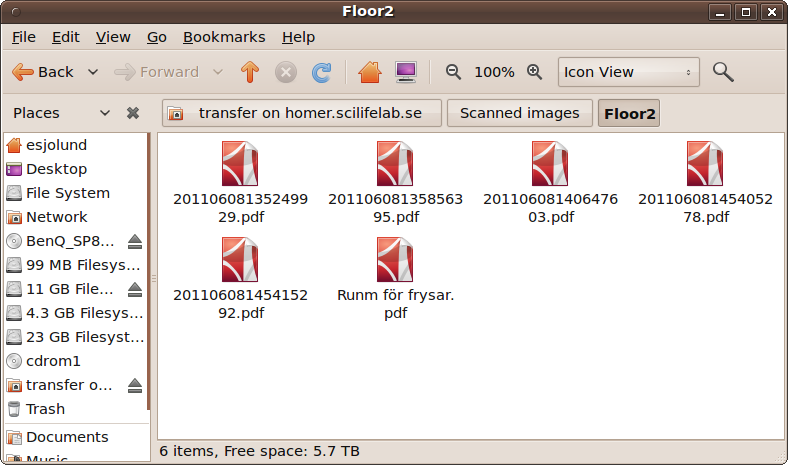
Please remove your PDF file after reading it. After a week it will be automatically removed.
The Linux computer asterix.sbc.su.se which is located in the "windows"-room has an extra internal DVD/CD-ROM burner installed. This burner is white and is therefore easily distinguishable from the computers DVD reader which is black. The burner is capable of writing in both of the media formats DVD-R and DVD+R. If you need blank CDROMs or DVDs ask Erik Sjölund.
Example 10. Burning the content of a directory to a CDROM
We want to burn the directory /home/others/esjolund/data to a CDROM. The procedure to write a DVD is exactly the same ( i.e. the same commands are used ).
[esjolund@asterix esjolund]$ ls -l /home/others/esjolund/data total 176 -rw-r--r-- 1 esjolund others 7072 Apr 4 16:14 file1 -rw-r--r-- 1 esjolund others 51272 Apr 4 16:13 file2 -rw-r--r-- 1 esjolund others 95472 Apr 4 16:14 file3
First we need to create an iso file somewhere on the local hard drive, for instance by naming it /scratch/cdimage.iso.
[esjolund@asterix esjolund]$ mkisofs -J -r -o /scratch/cdimage.iso /home/others/esjolund/data
INFO: UTF-8 character encoding detected by locale settings.
Assuming UTF-8 encoded filenames on source filesystem,
use -input-charset to override.
Total translation table size: 0
Total rockridge attributes bytes: 400
Total directory bytes: 0
Path table size(bytes): 10
Max brk space used 0
258 extents written (0 MB)
let's burn the CDROM
[esjolund@asterix esjolund]$ cdrecord -dao /scratch/cdimage.iso Cdrecord-Clone 2.01-dvd (i686-pc-linux-gnu) Copyright (C) 1995-2004 Jörg Schilling Note: This version is an unofficial (modified) version with DVD support Note: and therefore may have bugs that are not present in the original. Note: Please send bug reports or support requests to http://bugzilla.redhat.com/bugzilla Note: The author of cdrecord should not be bothered with problems in this version. cdrecord: Cannot allocate memory. WARNING: Cannot do mlockall(2). cdrecord: WARNING: This causes a high risk for buffer underruns. cdrecord: Operation not permitted. WARNING: Cannot set RR-scheduler cdrecord: Permission denied. WARNING: Cannot set priority using setpriority(). cdrecord: WARNING: This causes a high risk for buffer underruns. scsidev: '/dev/hdb' devname: '/dev/hdb' scsibus: -2 target: -2 lun: -2 Linux sg driver version: 3.5.27 Using libscg version 'schily-0.8'. cdrecord: Warning: using inofficial libscg transport code version (schily - Red Hat-scsi-linux-sg.c-1.83-RH '@(#)scsi-linux-sg.c 1.83 04/05/20 Copyright 1997 J. Schilling'). Device type : Removable CD-ROM Version : 0 Response Format: 2 Capabilities : Vendor_info : '_NEC ' Identifikation : 'DVD_RW ND-2510A ' Revision : '2.15' Device seems to be: Generic mmc2 DVD-R/DVD-RW. Using generic SCSI-3/mmc CD-R/CD-RW driver (mmc_cdr). Driver flags : MMC-3 SWABAUDIO BURNFREE Supported modes: TAO PACKET SAO SAO/R96R RAW/R96R cdrecord: Operation not permitted. WARNING: Cannot set RR-scheduler cdrecord: Permission denied. WARNING: Cannot set priority using setpriority(). cdrecord: WARNING: This causes a high risk for buffer underruns. Speed set to 5645 KB/s Starting to write CD/DVD at speed 32.0 in real SAO mode for single session. Last chance to quit, starting real write 0 seconds. Operation starts. trackno=0 Turning BURN-Free off cdrecord: WARNING: Drive returns wrong startsec (0) using -150 Track 01: Total bytes read/written: 528384/614400 (300 sectors).
We might want to check that the CDROM looks alright
[esjolund@asterix esjolund]$ ls /media/cdrecorder [esjolund@asterix esjolund]$ mount /media/cdrecorder mount: block device /dev/hdb is write-protected, mounting read-only [esjolund@asterix esjolund]$ ls -l /media/cdrecorder total 151 -r--r--r-- 1 root root 7072 Apr 4 16:14 file1 -r--r--r-- 1 root root 51272 Apr 4 16:13 file2 -r--r--r-- 1 root root 95472 Apr 4 16:14 file3 [esjolund@asterix esjolund]$ umount /media/cdrecorder
don't forget to remove the file /scratch/cdimage.iso
[esjolund@asterix esjolund]$ rm /scratch/cdimage.iso
You can publish static web content by placing a file index.html in a directory called public_html
in your AFS home directory ( see Section 14.2.3, “Your AFS home directory” ). The directory public_html needs to have the right afs permission set ( system:anyuser rl ).
[esjolund@oxygen afs]$ cd [esjolund@oxygen esjolund]$ pwd /afs/pdc.kth.se/home/e/esjolund [esjolund@oxygen esjolund]$ ls OldFiles Private Public [esjolund@oxygen esjolund]$ mkdir public_html [esjolund@oxygen esjolund]$ fs la public_html Access list for public_html is Normal rights: esjolund:remote-users rlidwka system:administrators rlidwka system:anyuser l esjolund rlidwka [esjolund@oxygen esjolund]$ fs sa -dir public_html -acl system:anyuser rl [esjolund@oxygen esjolund]$ fs la public_html Access list for public_html is Normal rights: esjolund:remote-users rlidwka system:administrators rlidwka system:anyuser rl esjolund rlidwka
It is also possible to use a symbolic link to point out another directory that contains the public_html.
[esjolund@oxygen esjolund]$ ln -s /afs/pdc.kth.se/home/e/esjolund/some/subdirectory/my_public_html ~/public_html
To test if you are using a symbolic link type you can do
[esjolund@oxygen esjolund]$ readlink ~/public_html /afs/pdc.kth.se/home/e/esjolund/some/subdirectory/my_public_html
You need to make sure that system:anyuser has "l" permissions on the directories it need to traverse. On the directory containing the html files (in this case: ~/some/subdirectory/my_public_html ) you need to give system:anyuser "rl" permissions.
[esjolund@oxygen esjolund]$ fs sa -dir ~/some -acl system:anyuser l [esjolund@oxygen esjolund]$ fs sa -dir ~/some/subdirectory -acl system:anyuser l [esjolund@oxygen esjolund]$ fs sa -dir ~/some/subdirectory/my_public_html -acl system:anyuser rl
To create the index.html file you might use Mozilla Composer. To do that first start mozilla
and choose → . When you have created the index.html it will be accessible at http://www.nada.kth.se/~esjolund/ ( replace esjolund with your user name ).
First follow the instructions in Section 22.1, “Publishing static web content at www.nada.kth.se” on how to set the AFS directory permissions on the directory ~/public_html. Here is a html file that contains a PHP script
[esjolund@oxygen esjolund]$ emacs -nw ~/public_html/php_print_current_date.php
[esjolund@oxygen esjolund]$ cat ~/public_html/php_print_current_date.php
<?xml version="1.0" encoding="UTF-8"?>
<!DOCTYPE html PUBLIC "-//W3C//DTD XHTML 1.0 Strict//EN" "DTD/xhtml1-strict.dtd">
<html xmlns="http://www.w3.org/1999/xhtml" xml:lang="en" lang="en">
<head>
<title>Hellow world php test</title>
</head>
<body>Testing php. The current date should be printed here:
<?php echo date("g:i A l, F j Y.") ; ?>
</body>
</html>
That web page is now available at http://www.nada.kth.se/~esjolund/php_print_current_date.php
If you need that other people should be able to upload data files to you, you could use WebDAV.
First make sure you have a valid password for www.sbc.su.se ( see Section 10.2.3, “Password for www.sbc.su.se” ). Then send a request to <sbc-sys@sbc.su.se> that you want to have WebDAV activated for your account on www.sbc.su.se.
[esjolund@oxygen esjolund]$ ssh -p 50011 www.sbc.su.se esjolund@www.sbc.su.se's password: [esjolund@tyrone esjolund]$ mkdir -p ~/public_html/webdav [esjolund@tyrone esjolund]$ echo testing > ~/public_html/webdav/test.txt
You now need to create a htpasswd file with user account names and passwords. The path is given to you in an email. You create the htpasswd file with the command htpasswd.
Your test file test.txt will be accessible at the URL https://www.sbc.su.se/~yourusername/public_html/webdav directory ( replace "yourusername" with your user name ). When you access the URL you will asked for a valid username and password.
You can publish web content ( both static and dynamic ) on the computer www.sbc.su.se.
First make sure you have a valid password for www.sbc.su.se ( see Section 10.2.3, “Password for www.sbc.su.se” ).
Then create a directory public_html in your home directory on www.sbc.su.se and make sure it is readable by everyone.
[esjolund@oxygen esjolund]$ ssh -p 50011 www.sbc.su.se esjolund@www.sbc.su.se's password: [esjolund@tyrone esjolund]$ ls -ld ~ drwxr-xr-x 10 esjolund others 4096 Aug 24 12:59 /home/others/esjolund [esjolund@tyrone esjolund]$ mkdir ~/public_html [esjolund@tyrone esjolund]$ ls -ld ~/public_html drwxr-xr-x 4 esjolund others 4096 Jul 13 11:49 /home/others/esjolund/public_html
place your web content in the public_html directory. It will be accessible at http://www.sbc.su.se/~esjolund/ ( replace esjolund with your user name ).
The directory ~/public_html/download is configured to allow directory listings.
If there is no index.html in that directory, the web server will
generate a listing in html format of the filenames found in the
directory. Here is an example of this:
http://www.sbc.su.se/~esjolund/download/
If you need to have CGI scripts you should place them in the directory ~/public_html/cgi-bin. First you need to create the directory
[esjolund@oxygen esjolund]$ ssh -p 50011 www.sbc.su.se esjolund@www.sbc.su.se's password: [esjolund@tyrone esjolund]$ mkdir -p ~/public_html/cgi-bin
create a script ~/public_html/cgi-bin/script.cgi with the execution bit set
[esjolund@oxygen esjolund]$ emacs ~/public_html/cgi-bin/script.cgi [esjolund@oxygen esjolund]$ chmod 755 ~/public_html/cgi-bin/script.cgi
It will be available under the URL http://www.sbc.su.se/~esjolund/cgi-bin/script.cgi
![[Caution]](../style/images/caution.png) | Caution |
|---|---|
CGI-scripts are potential security risks if they contain security holes, so please be careful when writing them. If you download them from the Internet, please stay up to date with security patches for bugs found in those CGI-scripts. |
You have the possibility to password protect your web content on www.sbc.su.se.
Example 11. Restricting access for a web directory
If you only want to allow the web surfers Chaplin and Bogart to access a certain web directory on www.sbc.su.se, do as follows,
We create a file ~/htpasswords containing the passwords Chaplin and Bogart needs to know. The filename
~/htpasswords was chosen arbitrarily. But please place it directly under your home directory. That way you know you haven't published it on the web.
[esjolund@tyrone esjolund]$ htpasswd -c ~/htpasswords chaplin New password: Re-type new password: Adding password for user chaplin [esjolund@tyrone esjolund]$ htpasswd ~/htpasswords bogart New password: Re-type new password: Adding password for user bogart
we need to create a file .htaccess in the web directory that we want to protect.
[esjolund@tyrone esjolund]$ emacs ~/public_html/secret_directory/.htaccess [esjolund@tyrone esjolund]$ cat ~/public_html/secret_directory/.htaccess AuthName "restricted stuff" AuthType Basic AuthUserFile /home/others/esjolund/htpasswords require valid-user [esjolund@tyrone esjolund]$ chmod 644 /home/others/esjolund/public_html/secret_directory/.htaccess
Now web surfers are prompted for a valid username and password when trying to access http://www.sbc.su.se/~esjolund/secret_directory/
This section has been moved out into a separate document.
Normally the web server apache is used to run CGI scripts. Although it is possible to start apache as a normal user (non-root user) you then need to have it listening on a port number higher than 1024. You would also need to pass a configuration to apache so that it write its log files to some directory where the user has write permissions.
But there is a much simpler way:
Example 12. Use Konqueror to execute the CGI script /scratch/my_dir/test.cgi
The web browser konqueror can execute local CGI scripts directly.
esjolund@ubuntu:~$ kcmshell4 kcmcgi
A dialog window is opened with the text "Paths to local CGI programs". In this dialog we add the directory /scratch/my_dir/.
esjolund@ubuntu:~$ cd /scratch/my_dir esjolund@ubuntu:my_dir$ konqueror cgi:/test.cgi
Now, you see that konqueror has executed the CGI script /scratch/my_dir/test.cgi and shows the output.
SBC has migrated most of its physical servers so that they are now running as virtual machines (KVMs) on a powerfull rack server. If you are interested in the technical details you can read a bit about some of the installation problems here, here, here and here.
The sysadmin administers an HTTP reverse proxy server on each twin server. It's configuration is updated for redirecting the http traffic to the corresponding KVM.
The sysadmin configures the firewall on the twin servers for special arrangements like sending special TCP ports to specific KVMs.
Here is a list of the KVMs, ssh port numbers, apache_vhosts. The two KVMs running the httpd reverse proxies (both ssh port number 50001) have been excluded from the list.
KVMs on twin1.scilifelab.se hostname virt-othello.sbc.su.se port 50022 apache_vhost funcoup2.scilifelab.se KVMs on twin2.scilifelab.se hostname virt-tyrol.sbc.su.se port 50004 apache_vhost sfixem.cgb.ki.se apache_vhost sfinx.cgb.ki.se apache_vhost sfinx.sbc.su.se apache_vhost sfixem.sbc.su.se hostname virt-gauss.sbc.su.se port 50005 apache_vhost svn.sbc.su.se hostname virt-zinc.sbc.su.se port 50011 apache_vhost prime.sbc.su.se apache_vhost www.compasbio.se apache_vhost bioinfo.se apache_vhost www.sbc.su.se apache_vhost www.orthoxml.org apache_vhost socbin.org apache_vhost sonnhammer.cgb.ki.se apache_vhost sonnhammer.sbc.su.se apache_vhost sonnhammer.org hostname virt-helium.sbc.su.se port 50012 apache_vhost phobius.cgb.ki.se apache_vhost gpcrhmm.cgb.ki.se apache_vhost humanoid.cgb.ki.se apache_vhost msa.cgb.ki.se apache_vhost orthodisease.cgb.ki.se apache_vhost chromowheel.cgb.ki.se apache_vhost orthostrapper.cgb.ki.se apache_vhost pfam.cgb.ki.se apache_vhost funshift.cgb.ki.se apache_vhost multiparanoid.cgb.ki.se apache_vhost inparanoid.cgb.ki.se apache_vhost sirna.cgb.ki.se apache_vhost sirnadb.cgb.ki.se apache_vhost sisearch.cgb.ki.se apache_vhost chromowheel.sbc.su.se apache_vhost dasher.sbc.su.se apache_vhost funshift.sbc.su.se apache_vhost gpcrhmm.sbc.su.se apache_vhost humanoid.sbc.su.se apache_vhost inparanoid-ac.sbc.su.se apache_vhost inparanoid51.sbc.su.se apache_vhost inparanoid6.sbc.su.se apache_vhost jsquid.sbc.su.se apache_vhost metatm.sbc.su.se apache_vhost msa.sbc.su.se apache_vhost multiparanoid.sbc.su.se apache_vhost orthodisease.sbc.su.se apache_vhost pfamki.sbc.su.se apache_vhost sirna.sbc.su.se hostname virt-neon.sbc.su.se port 50013 apache_vhost avdist.sbc.su.se apache_vhost msa2.sbc.su.se apache_vhost dgpred.cbr.su.se apache_vhost elude.sbc.su.se apache_vhost excap.sbc.su.se apache_vhost funcoup.sbc.su.se apache_vhost inparanoid.sbc.su.se apache_vhost kalignp.cbr.su.se apache_vhost kaell.org apache_vhost maxlink.sbc.su.se apache_vhost maxlink-beta.sbc.su.se apache_vhost mprap.cbr.su.se apache_vhost phobius.sbc.su.se apache_vhost refsense.sbc.su.se apache_vhost repeatalign.sbc.su.se apache_vhost software.sbc.su.se apache_vhost zpred.cbr.su.se hostname virt-magenta.sbc.su.se port 50014 apache_vhost pcons.net hostname virt-aqua.sbc.su.se port 50015 apache_vhost topcons.net apache_vhost single.topcons.net apache_vhost octopus.cbr.su.se apache_vhost scampi.cbr.su.se hostname virt-movitz.sbc.su.se port 50016 apache_vhost www.edict-project.eu apache_vhost www2.dbb.su.se apache_vhost www.cbr.su.se apache_vhost www.compprotsci.org apache_vhost syrah.cbr.su.se apache_vhost booking.cbr.su.se hostname virt-rally.sbc.su.se port 50017 hostname virt-tennis.sbc.su.se port 50018 hostname virt-messi.sbc.su.se port 50019 apache_vhost boctopus.cbr.su.se apache_vhost bzpred.cbr.su.se apache_vhost tmbmodel.cbr.su.se apache_vhost tobmodel.cbr.su.se hostname virt-cricket.sbc.su.se port 50020 apache_vhost biosql.scilifelab.se hostname virt-melody.sbc.su.se port 50021 apache_vhost rnrdb.pfitmap.org hostname virt-volt.sbc.su.se port 50023 apache_vhost envcommunity.scilifelab.se apache_vhost metaannot.scilifelab.se hostname virt-stone.sbc.su.se port 50024 apache_vhost bilstest.borg.hk hostname virt-pyramid.sbc.su.se port 50025 apache_vhost datisca-nodule-transcriptome.scilifelab.se hostname virt-cello.sbc.su.se port 50026 apache_vhost pfam.sbc.su.se hostname virt-sierra.sbc.su.se port 50027 apache_vhost pfamdev.sbc.su.se
KVM nr 4 (port 50004) is running the DAS server. It is listening on port 9000.
Each KVM can be accessed by logging in with ssh to the KVM host server on port number 50000 + KVM number. The KVM virt-helium.sbc.su.se has the KVM number 12. Its ssh server is running on port 50012 and it hosts the apache vhost "msa.sbc.su.se". To log in with ssh run
esjolund@ubuntu:~$ ssh -p 50012 msa@msa.sbc.su.se
To copy a file
esjolund@ubuntu:~$ scp -P 50012 /tmp/file.txt msa@msa.sbc.su.se:/tmp/
To rsync a directory /home/msa/dir from the local computer to the rack server. (Be careful as it may delete files).
esjolund@ubuntu:~$ rsync -ae "ssh -p 50012" --delete /home/msa/dir/ msa@msa.sbc.su.se:/home/msa/dir
See also Section 23.1, “List of KVMs”.
If the KVM is running a webserver (tcp port 80), you can directly connect to this port by connecting to the port number that is the sum of 51000 and the KVM nr (5100 + KVM_nr). You could use this port number in the URL if you need to directly connect to the KVM. In other words the HTTP reverse proxy is then bypassed. The same thing goes for port number 443 (https). That port number is mapped to the sum of 52000 and the KVM nr (5200 + KVM_nr).
If you want the KVM host server to answer on port 80 for your domain name, we need to configure the HTTP reverse proxy. See also Section 23.4, “HTTP reverse proxy”.
All traffic to port 80 on the KVM host is redirected to one KVM that is acting as HTTP reverse proxy. This HTTP reverse proxy has a mapping between different domain names and internal IP addresses for the KVMs. For instance the domain name "www.inparanoid.sbc.su.se" is mapped to the internal IP address 10.0.1.13. If you want to add a domain name to your KVM, please send an email to sbc-sys@sbc.su.se. If you want to bypass the HTTP reverse proxy, see Section 23.3, “Accessing port 80 and port 443 of a KVM”.
Every KVM is owned by an SBC group (except for the sysadmin administrated KVMs). The group leader delegates the maintenance of the KVM to a group member of his/her group. This person is called the KVM administrator. This could also be an ordered list of persons to better be prepaired for situations when someone is away on parental leave or vacation.
The KVM administrator provides a list of paths inside the KVM that the sysadmin should take backups of.
As the KVM administrator has root permissions he/she can perform all kinds of administration on the KVM, like for instance installing packages (yum install packagename or apt-get update && apt-get install packagename ). The KVM adminstrator can also reboot the KVM (see Section 23.7, “rebooting a KVM”), but for some things like rebooting a KVM that is hanging (see Section 23.8, “rebooting a KVM that is hanging”) the help of sysadmin is needed.
When an SBC group needs a new KVM, they send an email to sbc-sys@sbc.su.se and provide the following information
operating system (CentOS, Ubuntu or Debian). Default choice should be CentOS as it provides security updates with the longest Life time cycle. If the KVM need to have a lot of non standard packages installed (like obscure perl packages) Debian or Ubuntu might be the better choice.
number of CPU cores
32 bit CPU or 64 bit CPU. Default choice should be 64 bit CPU.
RAM memory size
hard disk size
name of KVM administrator (see Section 23.5, “KVM administrator”)
DNS domain names (see Section 23.4, “HTTP reverse proxy”).
If HTTPS is needed for the KVM, public and private SSL keys need to be provided.
Sysadmin then installs the KVM and provides root login to the KVM administrator.
The KVM administrator (see Section 23.5, “KVM administrator”) has root permissions on the KVM so it is possible for him/her to run the command reboot when the KVM needs to be rebooted.
In the case that the whole KVM is hanging the KVM administrator (see Section 23.5, “KVM administrator”) needs to request a KVM reboot by the sysadmin. First a "virsh reboot kvm_name" is tried. If that doesn't work a virsh destroy kvm_name && virsh start kvm_name is run. The last command corresponds to "pulling out the power cord" of the KVM. It is then switched off with no warning and no chance to sync the disks for the KVM.
If you belong to a group at DBB and you want to install Microsoft Office or some other commercial software you need to contact Peter Nyberg at DBB. One thing Peter wants to know is whom to charge the software license cost. Normally your group leader is charged the license cost, so please check with your group leader first.
IT&Media has the web page, Programbiblioteket, for commercial software. Most of the prices are found if you follow the link Uppsalaservern ( access to this web page might be limited ).
All employees of Stockholm University can get a SUKAT account. Normally you will get an account automatically. To check if you already have an SUKAT account, see if you can find yourself by entering your name in the search box "Namn:" at Sök bland anställda vid Stockholms universitet. If you find yourself in the result of the search you should click on your name. At the next page you will see your SUKAT id listed next to the text "SUKAT användar-ID:"
If you are a employee of Stockholm university and don't have a SUKAT account you can apply for one by sending an email to
<haidi.astlind@dbb.su.se>.
If you need a password for your SUKAT account you should send an email to <helpdesk@it.su.se>. Please specify your SUKAT id in that mail also. The password will be sent to your mail slot ( see Section 6.3.1, “Mail slots” ).
There are a number of e-journals available online. To be able to read e-journals from your home or work computer you need a sukat account ( see Section 25, “Sukat account” ). More information about accessing e-journals.
On the Linux desktops at SBC, you might want to use
open office impress ( screenshot )
Most people create their presentations by using Microsoft Powerpoint, either on their own laptops or at our windows computer "milou". If you want to use one of the Linux desktops for the actual presentation you can print to a postscript file from Microsoft Powerpoint and move the resulting file to a linux computer. Then use ps2pdf to convert it to pdf and then show the result with xpdf. You won't get the fancy animations though.
[esjolund@oxygen tmp]$ ps2pdf presentation.ps presentation.pdf [esjolund@oxygen tmp]$ xpdf -fullscreen presentation.pdf
In the ceiling in room RB35 we have a video projector of model BENQ SP831™. User manual (pdf-format).
We have a video projector of model PLUS U3-1100Z™. User's manual (pdf-format). There should also be a laser pointer kept with the video projector. The projector is most easily attached via the video cable, you may have to use the Fn (function) key on your laptop to turn on the external monitor function.
You may borrow the video projector for holding presentations. It is located in room 162:002, but you need to book it first on the calendar outside of room 162:002
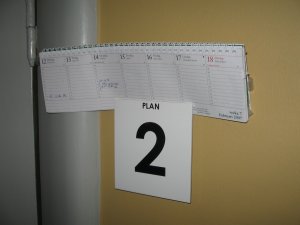
You may bring your own private laptop computer or try to find someone that you could borrow of. Another possibility is to temporarily move one of the
stationary Linux desktop computers. Type w on the their command line to find out who is currently logged in. Try to find a computer where no one is logged in. Then log out and make a shutdown of the computer. Move the computer into the seminar room and connect an ethernet cable from the computer to the ethernet slot number 2 in the wall.
Your KTH network secret is needed to get eduroam wireless access (see Section 29, “Eduroam”) or a VPN connection to KTH. You need a kth.se account and password (see Section 10.2.5, “kth.se password”) to get your KTH network secret. You can download your KTH network secret from here.
Eduroam (Wikipedia description) is a secure international roaming service for users at Universities. You can use it to get wireless access at great number of universities all around Europe. The Arrhenius Laboratory, SciLifeLab and Albanova are just some of the places in Stockholm where you have wireless access with Eduroam. You can get access Eduroam if you have a Kth.se account, a Sukat account or a KI email account. You could also access Eduroam if you have access to Eduroam from another University in the world.
This instruction is for Ubuntu Linux 10.10 but it may work for other Ubuntu versions too. To get access to Eduroam you first need to get your KTH network secret Section 28, “KTH network secret”.
First download the CA certificate to your home directory
esjolund@ubuntu:~$ cd esjolund@ubuntu:~$ wget \-\-quiet http://www.lan.kth.se/eduroam/AddTrust_External_CA_Root.pem esjolund@ubuntu:~$ ls -l AddTrust_External_CA_Root.pem -rw-r\-\-r\-\- 1 esjolund users 1521 2010-07-05 16:00 AddTrust_External_CA_Root.pem
In the right upper corner click left mouse button
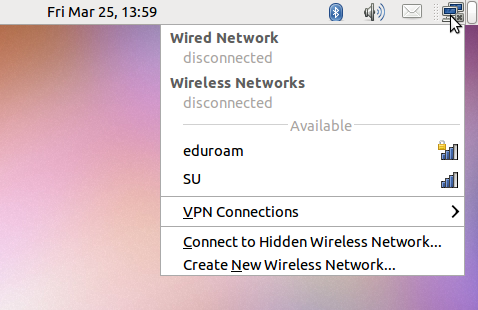
you will see there is a network available called "eduroam". Now click left mouse button on that entry.
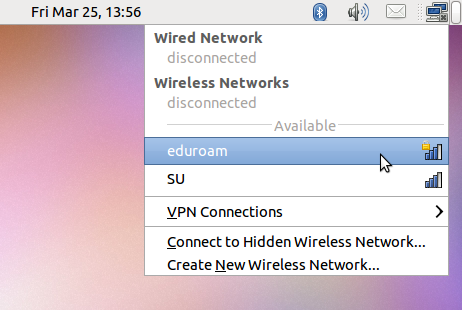
After a while you will see this window
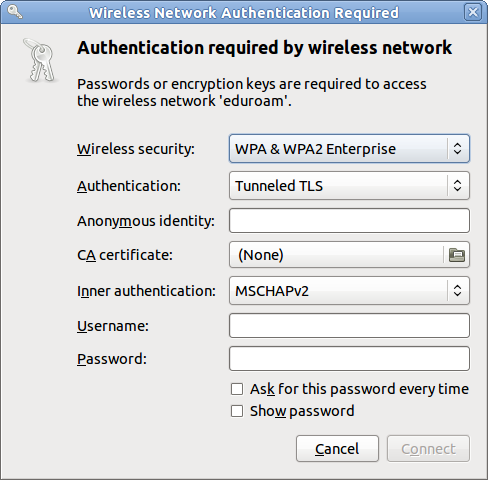
Fill in the values according to the following table
Table 8. Settings for eduroam
| entry | value |
|---|---|
| Authentication | Protected EAP (PEAP) |
| CA certificate | Choose the file AddTrust_External_CA_Root.pem that you downloaded to your home directory |
| Username | username@kth.se |
| Password | Your KTH network secret Section 28, “KTH network secret” |
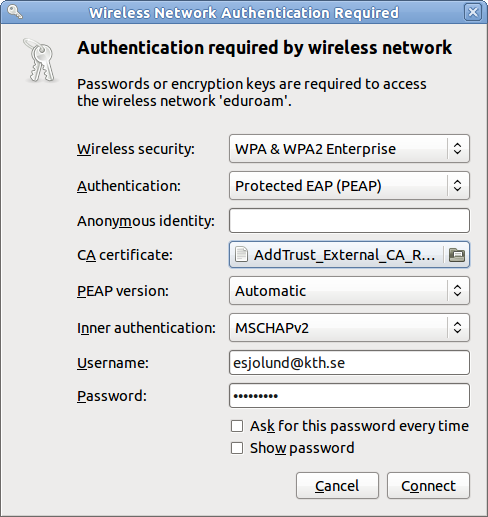
Click Connect
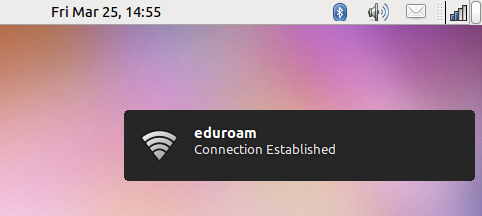
Follow the instructions at http://www.lan.kth.se/eduroam/
Follow the instructions at http://www.lan.kth.se/eduroam/
If you have a KI email account you can get access to Eduroam through Karolinska Insitute. Follow the instructions at http://ki.se/ki/jsp/polopoly.jsp?l=en&d=30152.
If you have a Sukat account (Section 25, “Sukat account”) you can get access to Eduroam through Stockholm university. Follow the instructions at https://confluence.it.su.se/confluence/display/Support/Eduroam+och+802.1x. Or search for "Eduroam" on their start page.
SciLifeLab has a wired ethernet, that for instance all Linux desktops are connected to. The available IP addresses in the wired ethernet is a scarce resource, so using Eduroam (see Section 29, “Eduroam” ) for connnecting to internet is the preferred solution.
At SciLifeLab, you can use EduRoam (see Section 29, “Eduroam” ).
To be able to use the wired ethernet at SciLifeLab you need to provide your laptop's MAC address (see Section 30.5, “Finding your MAC-addresses”) in a support request to the SciLifeLab IT helpdesk.
All laptops that connect to the SBC network should be up to date with the latest security patches. On windows you check that by running Windows update. You should also sign up for getting emails from Microsoft about new security updates. You can sign up at http://www.microsoft.com/technet/security/bulletin/notify.mspx. Follow the link "E-mail: Security Notification Service" under "Basic Alerts". Probably you also want to configure you windows computer to automatically do "Windows update".
Security updates on Linux is handled differently on different Linux distributions. It often involves running one of the following commands:
up2dateapt-get update ; apt-get dist-upgrade;yum
. Read the documentation of your Linux distribution for more details.
![[Warning]](../style/images/warning.png) | Warning |
|---|---|
Before you connect a laptop to the network make sure you have updated all security holes. |
Your laptop should be configured to have a "dynamic ip address" which will be given to the laptop by the DHCP server at SBC when the laptop connects to the network. The DHCP server also sends information about default gateway and about available DNS servers.
The Albanova building has a common wireless network. You can connect to it with your PDC Kerberos password. Note, that you will get an ip number outside of our internal network. Therefore, you won't be able to print directly to our printers.
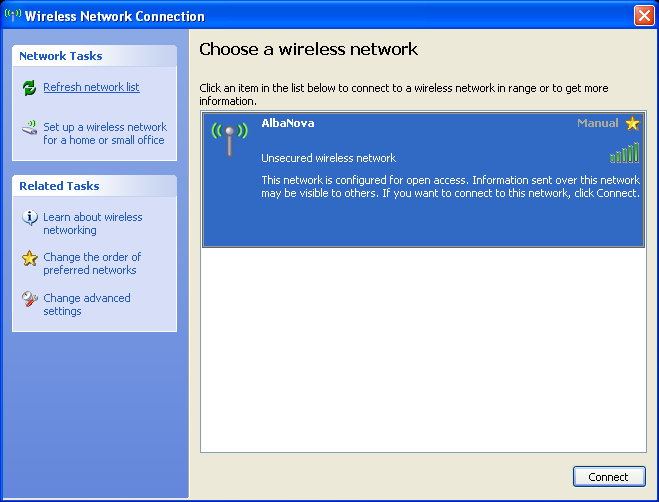
Click Connect
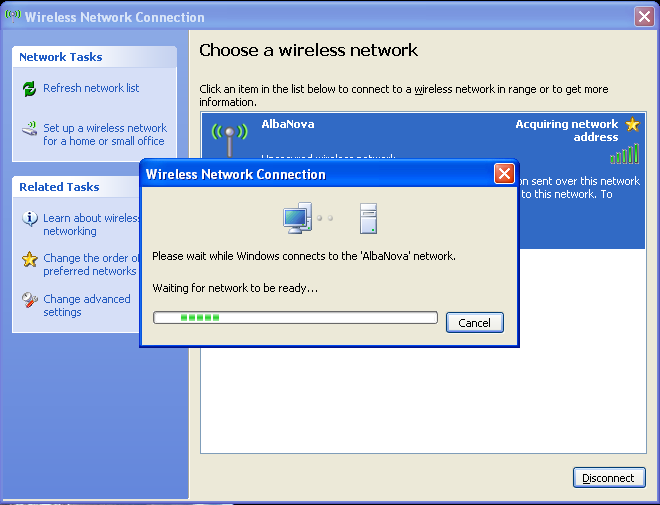
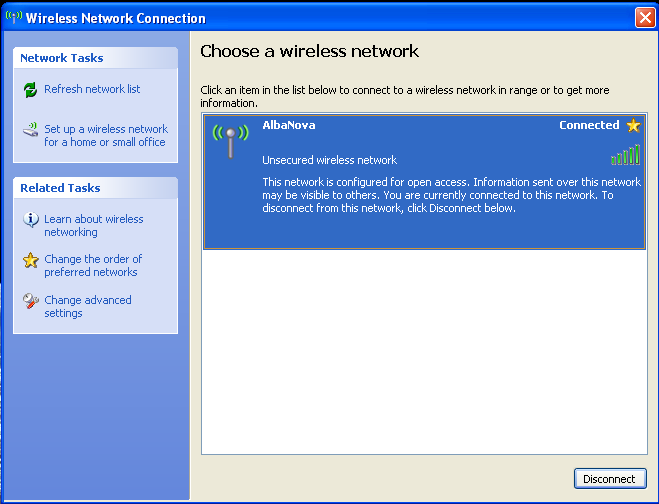
Open a web browser. No matter what home page you go to, you will be redirected to the login page.
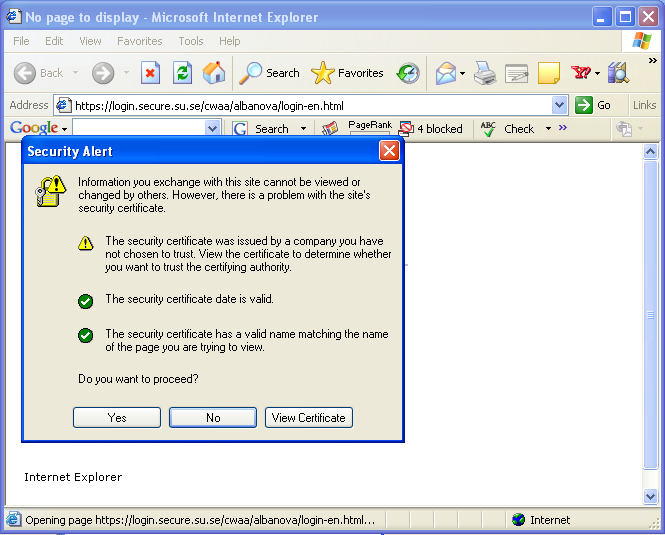
You need to accept the ssl certificate.
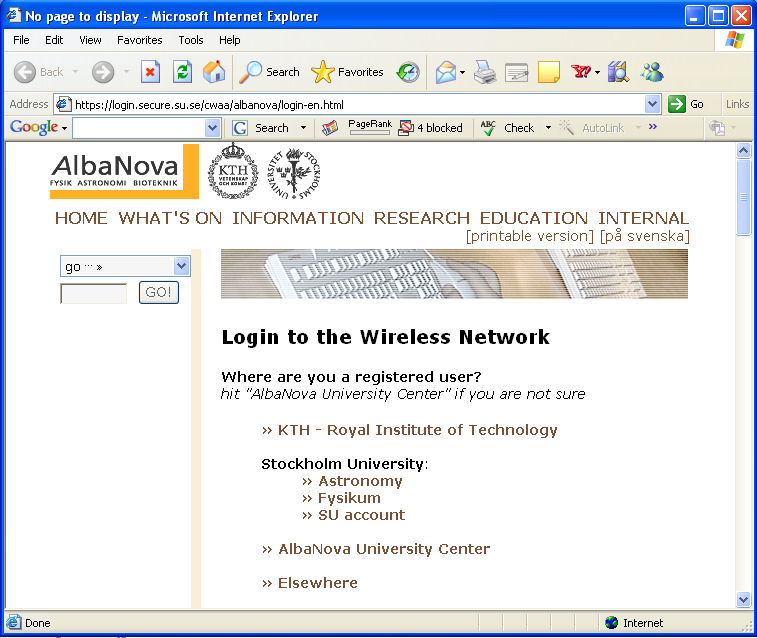
Click on the link "KTH - Royal Institute of Technology"
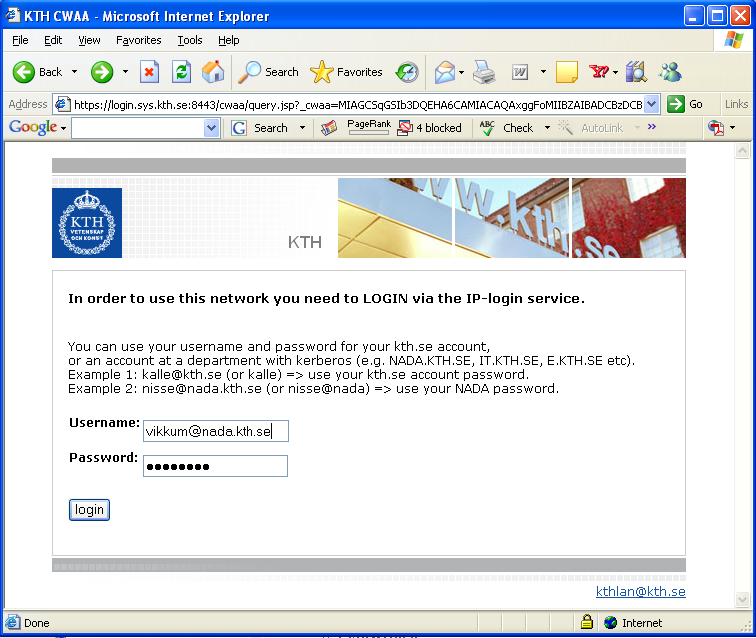
As username type "username@nada.kth.se" ( but replace username with your username ) and as password use your Kerberos password
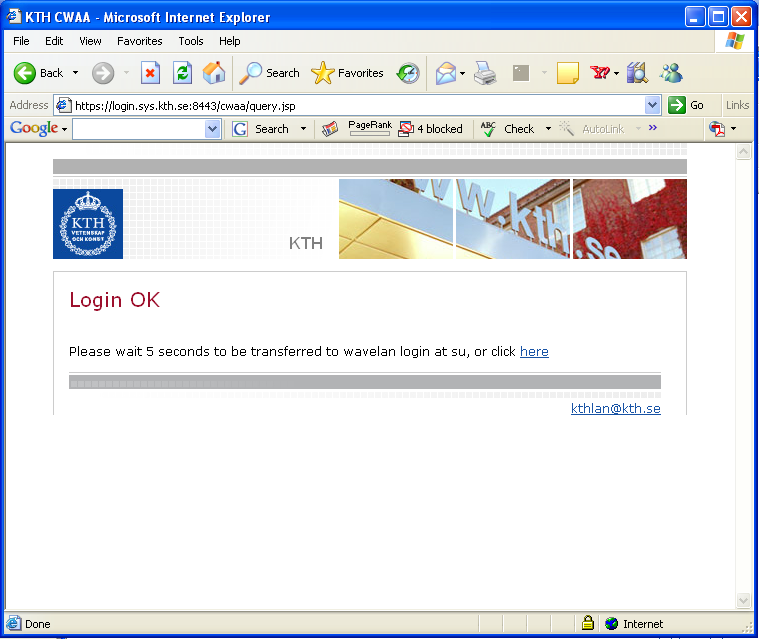
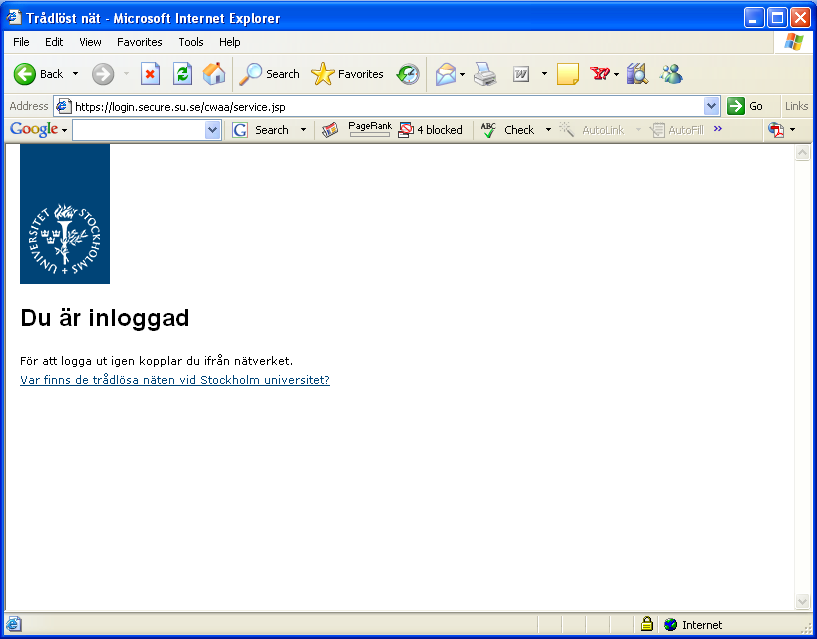
You are now logged in and can use the wireless network.
Each network card, be it wireless or ethernet, has a unique hardware address. That address is called a MAC-address.
On Linux you can see your MAC-addresses by typing /sbin/ifconfig -a on the command line. The value listed next to "HWaddr" is what you are looking for.
MacOS and Windows users read Finding Your Machine's MAC Address: Windows and Macs
The cups server cups.sbc.su.se handles the printing at SBC. That computer is running the software cups that implements the new standard Internet Printing Protocol.
All modern Linux distributions ( from year 2003 or newer ) use cups by default so you just have to add the line
ServerName cups.sbc.su.se
to the file /etc/cups/client.conf.
Another option is to set the environment variable CUPS_SERVER
[esjolund@eriks_laptop esjolund]$ export CUPS_SERVER=cups.sbc.su.se
The setup for MacOS should actually be the same as for Linux.
On Windows XP. To add the printer "bw".Press "Add printer". Choose "Local printer attached to this computer" but leave the box "Automatically detect and install my Plug and Play printer" unchecked. Press "next". Choose "Create new port". Specify "Type of port: Standard TCP/IP Port". Specify ip number "130.237.93.9". Choose driver " HP Laserjet 4250 Series PCL".
For the "xe" printer you can borrow a install CD ROM from Erik Sjölund.
The linux computer b6.biotech.kth.se has 72 Gb RAM. To get access to it you need to fill out a support request at the SciLifeLab helpdesk web form. To log in to b6.biotech.kth.se use the Scilifelab password to homer (Section 10.2.8, “Password for homer.scilifelab.se”).
esjolund@otto:~$ ssh erik.sjolund@b6.biotech.kth.se
The Ferlin cluster has been a great resource for SBC but we need to be aware that the official end date for the Ferlin cluster is 2012-06-30. It may not be available after that date.
The ways to get cluster compute time in the future are:
If you are a senior scientist, you could apply for a Large scale application at SNIC.
If you are a senior scientist in Swedish academia, at least at the level of assistant professor (forskarassistent), you could apply for a Medium scale application at SNIC.
If you are at least a PhD you could apply for a "Small local allocation". At least PDC would prefer that master students have their supervisor applying. The supervisor could then share her/his cluster time with the master student.
Small local allocations have these characteristics:
Max 5000 core hours/month/resource
Applications are handled locally at the SNIC centres.
Here follows a list with links to different SNIC centers:
Uppsala Multidisciplinary Center for Advanced Computational Science (UPPMAX) is Uppsala University's resource of high-performance computers, large-scale storage, and know-how of high-performance computing.
Fill in the User Account Application webform to apply for a computer account at UPPMAX. One of the web form fields is "Choose the project for which this account will be used". Please ask your group leader which project to choose.
Read more about the Tintin cluster at UPPMAX in the Tintin user guide.
Read more about the Kalkyl cluster at UPPMAX in the Kalkyl user guide.
![[Note]](../style/images/note.png) | Note |
|---|---|
The official end date for the Ferlin cluster is 2012-06-30. It may not be available after that date. |
The Center for Parallel Computers at KTH is hosting the Ferlin supercomputer. The Ferlin hardware consists of 672 compute nodes, eight nodes for management, scheduling and login services, for a total of 5440 cores (57.88 TF theoretical peak performance) and 5.44 TB of main memory ( as of 2009-03-16 ).
PDC has written the guide SSH with Kerberos/GSSAPI on for example Ubuntu for how you log in to PDC. In short what you have to do is make sure you have a file ~/.ssh/config with the content specified in Section 2.3.2, “Adjust your ~/.ssh/config”
To use the cluster you first need to have Kerberos tickets ( see Section 14.2.1, “Getting tickets” ) and then you log in to ferlin.pdc.kth.se by typing ssh ferlin.pdc.kth.se. If ferlin.pdc.kth.se is not available, you can try the second log in node at the Ferlin cluster: ferlin2.pdc.kth.se.
esjolund@otto:~$ ssh ferlin.pdc.kth.se Last login: Thu Mar 3 10:18:53 2011 from otto.sbc.su.se CentOS 5 at PDC installed Fri Sep 17 16:06:35 CEST 2010
You will notice that all software is not available by default.
a07c01n08$ fs lq bash: fs: command not found
We see that the openafs client program fs is not present in the PATH, so we have to add it with module add afsws
a07c01n08$ fs lq Volume Name Quota Used %Used Partition H.esjolund 500000 476884 53% 60%
To be able to submit cluster jobs, we need to add the module easy with module add easy
a07c01n08$ esubmit bash: esubmit: command not found a07c01n08$ module add easy a07c01n08$ esubmit Usage: esubmit [-c CAC][-C jid][-T time][-F jid][-[-h][-m][-n nodes][-p cpus][-v][-t minutes] [program [args]].
This means that a normal login to ferlin.pdc.kth.se would look like this
esjolund@otto:~$ ssh ferlin.pdc.kth.se Last login: Thu Mar 3 10:35:40 2011 from otto.sbc.su.se CentOS 5 at PDC installed Fri Sep 17 16:06:35 CEST 2010 a07c01n08$ module add easy afsws
We are now ready to use the cluster commands. The cluster is using the queuing system EASY SP Scheduler. PDC has documentation for it. The most common commands are listed briefly here beneath.
Before using the cluster commands you need to follow the instructions in Section 34.2, “Log in to the Ferlin cluster”.
The command esubmit is used to submit jobs to the queue. To be able to use esubmit you first need to follow the instructions in Section 34.2, “Log in to the Ferlin cluster”. You need to have forwardable tickets on the computer where you execute the esubmit. Also make sure the validity time of the ticket spans over the time the job is in the waiting queue and over the time the job is running ( see Section 14.2.2, “Verify validity of tickets” ).
The availabe options are listed by typing esubmit -h.
s07n01$ esubmit -h
Usage: esubmit [-c CAC][-C jid][-T time][-F jid][-[-h][-m][-n nodes][-p cpus][-v][-t minutes] [program [args]].
-c CAC : choose CAC, charge account category.
-h : help, use -v to get more.
-m : do not send mail.
-n nodes : number of nodes.
-p cpus : choose number of cpus, reserved for future use.
-t minutes : for amount of minutes.
-T TIME : start some time after TIME.
-C JID : do not start before JID started.
-F JID : start some time after JID finished.
use only one out of T C or F.
program : executable.
omitting executable reserves nodes only.
args : arguments for executable.
If you start a job requiring multiple nodes ( option -n with a value greater than 1 ), the job will be started on one of them. That process will then take look in the file whose filename is given in the environment variable SP_HOSTFILE. There it finds a list of the allocated nodes. Alternatively the process can find the same hostnames as a list in the environment variable SP_NODES.
Jobs requiring multiple nodes are not that common at SBC. They are needed when you use a parallel programing libraries such as, MPI or PVM. Usually the cluster users at SBC executes esubmit many times instead.
Example 13. Submitting a job
Let us submit a job to the queue that will run on one nodes and there execute the command echo Hi there!. We know the commands will finish off very fast so we specify a run time of 1 minute.
s07n01$ esubmit -n 1 -t 1 echo Hi there!
If we are impatient we can check the status of our job with the command spq. With some minutes interval
we repeatedly type spq -u $USER.
s07n01$ spq -u $USER Q JID USER STATE CAC RESOURCE TIME 12 082414020908 esjolund wait sbc.esjolund 2S 0h01 s07n01$ spq -u $USER Q JID USER STATE CAC RESOURCE TIME s07n01$ spq -u $USER Q JID USER STATE CAC RESOURCE TIME 12 082414020908 esjolund wait sbc.esjolund 2S 0h01 s07n01$ spq -u $USER Q JID USER STATE CAC RESOURCE TIME 8 082414020908 esjolund wait sbc.esjolund 2S 0h01 s07n01$ spq -u $USER Q JID USER STATE CAC RESOURCE TIME 7 082414020908 esjolund wait sbc.esjolund 2S 0h01 s07n01$ spq -u $USER Q JID USER STATE CAC RESOURCE TIME 6 082414020908 esjolund wait sbc.esjolund 2S 0h01 s07n01$ spq -u $USER Q JID USER STATE CAC RESOURCE TIME - 082414020908 esjolund run - 2U 2004-08-24 16:09:00 s07n01$ spq -u $USER Q JID USER STATE CAC RESOURCE TIME - 082414020908 esjolund run - 2U 2004-08-24 16:09:00
We see how the job gets further in the job queue. It starts running when we see the "run" state.
an email arrives notifying us about which computer nodes got allocated for the submitted jobs.
From: easy <easy@pdc.kth.se> To: esjolund@pdc.kth.se Subject: 082414020908 node allocation Date: Tue, 24 Aug 2004 16:08:45 +0200 (CEST) It is 2004-08-24 16:04:04 and your job 082414020908 is running on the resources you requested. You now have access to the following node: s07n31.pdc.kth.se
Another email arrives with the output of the submitted jobs
From: Erik Sjölund <esjolund@pdc.kth.se>
To: esjolund@pdc.kth.se
Subject: 082414020908 job output
Date: Tue, 24 Aug 2004 16:08:46 +0200 (CEST)
INFO: /usr/heimdal/bin/klist -Tf for job 082414020908 gives:
Credentials cache: FILE:/tmp/krb5cc_4495
Principal: esjolund@NADA.KTH.SE
Issued Expires Flags Principal
Aug 24 16:08:45 Sep 23 15:20:32 Ff krbtgt/NADA.KTH.SE@NADA.KTH.SE
Aug 24 16:08:45 Sep 23 15:20:32 f afs/pdc.kth.se@NADA.KTH.SE
Aug 24 16:08:45 Sep 23 15:20:32 f afs@NADA.KTH.SE
V4-ticket file: /tmp/tkt4495
Aug 24 16:08:45 Sep 23 15:20:32 User's (AFS ID 4495) tokens for nada.kth.se
Aug 24 16:08:45 Sep 23 15:20:32 User's (AFS ID 4495) tokens for pdc.kth.se
STDOUT and STDERR for job 082414020908 of user esjolund is:
Hi there!
Success! We see that the string "Hi there!" was printed out on standard output.
Example 14. Submitting 10 separate jobs
We have a shell script that we want to run on 10 cluster nodes. The separate jobs don't need to interact with each other. The script creates an empty file with a filename identical to the hostname.
s07n01$ cat script.sh #!/bin/sh touch $HOSTNAME
Let the file have execute permission
s07n01$ chmod 755 script.sh
The "x" shown in the file permissions by ls indicates execute permission
s07n01$ ls -l total 1 -rwxr-xr-x 1 esjolund 995 23 Oct 19 16:37 script.sh
To submit 10 jobs we have another script consisting of a for loop around the esubmit command
s07n01$ cat submit_script.sh #!/bin/sh for i in `seq 1 10`; do esubmit -m -n 1 -t 1 ./script.sh done
submit the jobs by running the script submit_script.sh
s07n01$ ./submit_script.sh
When the jobs have run, 10 files should have been created
s07n01$ ls -l total 2 -rw-r--r-- 1 esjolund gopher 0 Oct 20 09:34 s05n03.pdc.kth.se -rw-r--r-- 1 esjolund gopher 0 Oct 20 09:34 s05n04.pdc.kth.se -rw-r--r-- 1 esjolund gopher 0 Oct 20 09:34 s05n09.pdc.kth.se -rw-r--r-- 1 esjolund gopher 0 Oct 20 09:34 s05n10.pdc.kth.se -rw-r--r-- 1 esjolund gopher 0 Oct 20 09:43 s05n12.pdc.kth.se -rw-r--r-- 1 esjolund gopher 0 Oct 20 09:43 s05n13.pdc.kth.se -rw-r--r-- 1 esjolund gopher 0 Oct 20 09:34 s05n14.pdc.kth.se -rw-r--r-- 1 esjolund gopher 0 Oct 20 09:34 s05n15.pdc.kth.se -rw-r--r-- 1 esjolund gopher 0 Oct 20 09:34 s05n19.pdc.kth.se -rw-r--r-- 1 esjolund gopher 0 Oct 20 09:34 s05n21.pdc.kth.se -rwxr-xr-x 1 esjolund gopher 27 Oct 19 16:57 script.sh -rwxr-xr-x 1 esjolund gopher 71 Oct 20 09:22 submit_script.sh
Looks good.
The command spq displays the scheduler job queue. The available options are listed by typing spq -h.
s07n01$ spq -h Usage: spq [-a][-c cac][-h][-l][-L][-q][-r][-u user][-v][-w] -a : show all users. -c cac : show jobs of cac. -h : show this help. -l : show current job limits. -L : show limit definitions. -q : omit headers. -r : show running jobs. -u user : show jobs of user. -v : verbose, combine with help. -w : wide output - show more.
If we have submitted jobs we can see their placement in the queue like this.
s07n01$ spq -u $USER Q JID USER STATE CAC RESOURCE TIME 3 082413232738 esjolund wait sbc.esjolund 2S 0h01
The digit in the Q column stands for the placement in the queue. To see how a job proceeds in the queue, see Example 13, “Submitting a job”. The Q-value might also be "inf", which means the job is waiting to get a queue number. This happens if you have too many jobs in the queue already.
The command sprelease removes jobs from the queue or from the machine where it is running. The available options are listed by typing sprelease -h.
s07n01$ sprelease -h
Usage: sprelease [-h][-v] [JobID]
sprelease -S [-h][-v][-m] JobID
-v verbose mode.
-h prints this message.
-m sends mail to user.
-S use staff enforcement strategy.
Without Job ID it releases only the node it's run from.
With a Job ID it releases all nodes running that job,
or removes it from the queue if it hasn't started yet.
![[Note]](../style/images/note.png) | Note |
|---|---|
It may take some minutes before the job vanishes after an sprelease |
Example 15. Releasing jobs
We already submitted two jobs and they are now in the queue.
s07n01$ spq -q -u $USER 13 082507595429 esjolund wait sbc.esjolund 1S 0h04 14 082507595951 esjolund wait sbc.esjolund 1S 0h04
We don't want them to run so we cancel them by doing
s07n01$ spq -q -u $USER | awk '{print $2}' | xargs -i sprelease {}
sprelease: dequeue request issued for job 082507595429 user esjolund.
sprelease: dequeue request issued for job 082507595951 user esjolund.
It takes a while for the request to take action ...
s07n01$ spq -u $USER Q JID USER STATE CAC RESOURCE TIME 13 082507595429 esjolund wait sbc.esjolund 1S 0h04 14 082507595951 esjolund wait sbc.esjolund 1S 0h04 s07n01$ spq -u $USER Q JID USER STATE CAC RESOURCE TIME 10 082507595429 esjolund wait sbc.esjolund 1S 0h04 11 082507595951 esjolund wait sbc.esjolund 1S 0h04 s07n01$ spq -u $USER Q JID USER STATE CAC RESOURCE TIME 9 082507595429 esjolund wait sbc.esjolund 1S 0h04 10 082507595951 esjolund wait sbc.esjolund 1S 0h04 s07n01$ spq -u $USER Q JID USER STATE CAC RESOURCE TIME
Ok, now they're gone.
The command spusage shows who is using the nodes. The available options are listed by typing spusage -h.
s07n01$ spusage -h usage: spusage [-h][-r] spusage displays the current resource file.
To list your currently used nodes type spusage | grep $USER
s07n01$ spusage | grep $USER s05n36.pdc.kth.se U 1 esjolund 082507452729 2004-08-25 09:56:00 s05n37.pdc.kth.se U 1 esjolund 082507453972 2004-08-25 09:56:00
Most users just submit jobs and then patiently waits for the jobs to finish. But as soon as the nodes got allocated you are authorized to log in to them. There you can start working interactively. You might for instance want to check how your executed command is proceeding. If your sole purpose of allocating a node is to work interactively you can leave out the command argument to the esubmit command altogether.
Example 16. Working interactively on a node
We'd like to work interactively on a cluster node for 30 minutes. To allocate it we use the esubmit command but we leave out the command argument.
s07n01$ esubmit -n 1 -t 30
The hostname of the allocated node is listed in an email that we receive after a few minutes.
From: easy <easy@pdc.kth.se> To: esjolund@pdc.kth.se Subject: 082508204842 release request Date: Wed, 25 Aug 2004 10:26:07 +0200 (CEST) It is 2004-08-25 10:26:07 and a request to release your job 082508204842 has just been issued. The request involves following resources: s09n03.pdc.kth.se
we can log into that node and start working
esjolund@otto:~$ ssh s09n03.pdc.kth.se Last login: Thu Mar 3 12:35:40 2011 from otto.sbc.su.se CentOS 5 at PDC installed Fri Sep 17 16:06:35 CEST 2010 s09n03$ echo Now I am working interactively at my allocated node Now I am working interactively at my allocated node
There are some nodes that have been taken out of the queuing system and are now instead freely available for everyone to log into. The reason they are no longer in the normal cluster is that they had hardware problems. They are not so reliable as the other nodes. You can use them but you should know that:
They may be rebooted anytime without any previous warning
There may be many users logged in sharing the computer with you.
These computer nodes prime purpose is to give users a quick way to test programs.
By typing spusage | grep interactive | awk '{print $1}' you get a list of all such "untrustworthy" nodes.
esjolund@otto:~$ ssh ferlin.pdc.kth.se "module add easy; spusage | grep interactive | awk '{print \$1}'"
a04c21n11.pdc.kth.se
a06c21n06.pdc.kth.se
a11c11n13.pdc.kth.se
a11c31n14.pdc.kth.se
Let us log in to a11c31n14.pdc.kth.se and see which users are currently logged in there.
esjolund@otto:~$ ssh a11c31n14.pdc.kth.se Last login: Thu Mar 3 12:28:23 2011 from otto.sbc.su.se CentOS 5 at PDC installed Fri Sep 17 16:06:35 CEST 2010 a11c31n14$ w 14:59:32 up 7 days, 21:36, 3 users, load average: 0.00, 0.22, 0.56 USER TTY FROM LOGIN@ IDLE JCPU PCPU WHAT esjolund pts/2 193.10.156.225 2:59pm 0.00s 0.05s 0.02s w erikgr pts/0 130.237.93.36 18Aug04 6days 0.57s 0.42s bash bjornw pts/1 130.237.93.21 Mon 9am 1:16m 0.78s 0.78s -bash a11c31n14$
The most common reason for AFS being slow is that many cluster nodes write to the same file at the same time. Sometimes programs write a log in a dot file in the users home directory. Please watch out for this.
![[Warning]](../style/images/warning.png) | Warning |
|---|---|
Please watch out for the command formatdb from the bioinformatics package blast. If you use that program, make sure it doesn't write the log file to AFS. Use the command line option -l to specify another path, e.g. |
It is much faster to store temporary files on the local hard drive on the cluster node than on AFS. Excessive usage of AFS tends to
slow down AFS for everyone. If your job requires heavy file access, make sure your compute job first copies all your data to the local /scratch directory. Also let the compute job write its result files into the local /scratch directory. As a final step the compute job can copy the result files into AFS.
If every node needs to read the same big indata file, you might want to place a copy of that big file in /scratch on some of the
untrustworthy nodes ( see Section 34.5, “Freely available untrustworthy nodes ( also called interactive nodes )” ). The reason would be to avoid using AFS. You could then copy that file to the compute nodes with scp. Don't forget to remove the file from the untrustworthy nodes afterwards.
Thanks Hossein, for sharing this tip. Note, as this tip includes using the untrustworthy nodes, you should not file bug reports about failures to PDC.
If you have the choice between submitting a single long job taking a week or doing the same by splitting it up in multiple smaller jobs taking about 4 hours, it's preferred that you choose the smaller jobs alternative. It makes the administration of the cluster easier and it makes your jobs less vulnerable to hardware failures. The cluster is optimized for 4 hours jobs ( quite some number of nodes are reserved for such jobs ).
Before a new job can be started on a cluster node, the queuing system needs to clean and prepare the node. Due to this administration overhead ( up to 5 minutes ), using a lot of short jobs will be somewhat uneconomic. The cluster nodes will then be waisting relatively seen more time in preparation mode. Jobs running some hours seem to be a good compromise.
If you submit 10.000 jobs in advance, they will, although just being in a pending state, slow down the queuing system for everyone. Try to submit more frequently instead. For instance once a day, if possible. Normally the cluster should be able to handle a submission of 1000-2000 4-hour jobs, but this all depends on how many jobs are already in the queue. To see how long the cluster queue is, run these commands
s07n01$ module add easy s07n01$ spq | wc -l 209
Under normal conditions this number lies below 10000. If you see higher numbers, the queuing system is probably already running slow and you should try to avoid submitting large number of new jobs.
It might be hard to know in advance how long time your job will take. If the time specified in the -t option to esubmit is too small the queuing system will kill your job before it has finished. But your running process has the possibility to save an intermediate result to AFS right before the process gets killed. About 30 seconds before the queuing system definitely kills your job it sends the signal SIGTERM to your job. You can write your program to catch this signal and do neccesary actions to save an intermediate result. You only got 30 seconds time to do the savings, though.
Example 17. Catching the SIGTERM in the job
We prepare a script /afs/pdc.kth.se/home/e/esjolund/Public/checkpointtest.sh
that should catch the SIGTERM signal.
#!/bin/sh
file=/afs/pdc.kth.se/home/e/esjolund/Private/output.txt
echo "The script starts here" > $file
trap "echo received signal SIGTERM - I should save my stuff now >> $file" SIGTERM
while /bin/true
do
sleep 4
date >> $file
done
A one minute job is submitted
s07n01$ esubmit -n 1 -t 1 /afs/pdc.kth.se/home/e/esjolund/Public/checkpointtest.sh
After the queuing system killed the job the file /afs/pdc.kth.se/home/e/esjolund/Private/output.txt has
the content
The script starts here Wed Aug 25 13:55:32 CEST 2004 Wed Aug 25 13:55:36 CEST 2004 Wed Aug 25 13:55:40 CEST 2004 Wed Aug 25 13:55:44 CEST 2004 Wed Aug 25 13:55:48 CEST 2004 Wed Aug 25 13:55:52 CEST 2004 Wed Aug 25 13:55:56 CEST 2004 Wed Aug 25 13:56:00 CEST 2004 Wed Aug 25 13:56:04 CEST 2004 Wed Aug 25 13:56:08 CEST 2004 Wed Aug 25 13:56:12 CEST 2004 Wed Aug 25 13:56:16 CEST 2004 Wed Aug 25 13:56:20 CEST 2004 Wed Aug 25 13:56:24 CEST 2004 Wed Aug 25 13:56:28 CEST 2004 Wed Aug 25 13:56:32 CEST 2004 Wed Aug 25 13:56:36 CEST 2004 Wed Aug 25 13:56:40 CEST 2004 Wed Aug 25 13:56:44 CEST 2004 Wed Aug 25 13:56:48 CEST 2004 Wed Aug 25 13:56:52 CEST 2004 Wed Aug 25 13:56:56 CEST 2004 Wed Aug 25 13:57:00 CEST 2004 Wed Aug 25 13:57:04 CEST 2004 Wed Aug 25 13:57:08 CEST 2004 Wed Aug 25 13:57:12 CEST 2004 Wed Aug 25 13:57:16 CEST 2004 Wed Aug 25 13:57:20 CEST 2004 Wed Aug 25 13:57:24 CEST 2004 Wed Aug 25 13:57:28 CEST 2004 Wed Aug 25 13:57:32 CEST 2004 Wed Aug 25 13:57:36 CEST 2004 received signal SIGTERM - I should save my stuff now Wed Aug 25 13:57:40 CEST 2004 Wed Aug 25 13:57:44 CEST 2004 Wed Aug 25 13:57:48 CEST 2004 Wed Aug 25 13:57:52 CEST 2004 Wed Aug 25 13:58:00 CEST 2004 Wed Aug 25 13:58:04 CEST 2004
We see that it took about 30 seconds from the echoing of "received signal SIGTERM - I should save my stuff now" til the job was killed.
When users submit jobs to the cluster their jobs will be put in a queue. The scheduler decides which jobs should be served first. But how does it work more in detail?
s07n01$ spq -L
INTERVAL NICKNAME NJOB WALLTIME
- ]960h,8760h] no_no_no - - - -
- ]240h,960h] month - - - 256h
- ]60h,240h] week - - - 256h
- ]15h,60h] weekend - - - 64h
- ]4h,15h] night - - - 64h
- ]1h,4h] day - - - 64h
- ]1h,960h] nodetime - - - -
- ]0m01s,1h] short - - - 3h
- ]0m01s,1h] Nshort - - 8 -
Each line in the output from the command spq -L represents a separate queue. These queues are totally separate. They don't influence each other. They also don't take into account jobs that are already running on the cluster. Each queue handles jobs with certain run times. For instance, the queue "weekend" handles jobs that have a requested run time of 15 to 60 hours. A user will be able to submit jobs into that queue as long as the sum of the requested run times of his jobs already present in this queue are less than WALLTIME ( here 64 hours ). The last queue Nshort, has instead a limit of the number of jobs in the queue ( NJOB = 8 ).
Jobs that didn't make it directly into the queues go into a wait stage ( Inf ) .
s07n01$ spq | grep Inf Inf 071922471056 lama wait free.lama 1S 0h05
When the queue limit permits it again they will be put into the queue.
At SBC postgresql is the preferred database server because postgresql has Kerberos support and therefore better integrates with the cluster and our systems. But you might still have a strong need for using mysql so here are some instructions how you can use it.
If you want to use mysql for a dynamic web page at www.sbc.su.se you could try the solution described here. But you should be aware that the CGI script won't be able to submit to the cluster.
First create the mysql configuration file ( but replace /home/esjolund with your own home directory path )
[esjolund@otto ~]$ ssh -p 50011 www esjolund@www's password: [esjolund@tumba ~]$ emacs ~/.my.cnf [esjolund@tumba ~]$ cat ~/.my.cnf [mysqld] datadir=/home/esjolund/mysql/datadir socket=/home/esjolund/mysql/mysql.sock user=esjolund old_passwords=1 tmpdir=/home/esjolund/mysql/tmp log=/home/esjolund/mysql/mysqld.log skip-networking [mysql.server] user=esjolund basedir=/var/lib skip-networking [mysqld_safe] err-log=/home/esjolund/mysql/mysqld.log pid-file=/home/esjolund/mysql/mysqld.pid skip-networking [mysql] socket=/home/esjolund/mysql/mysql.sock [client] socket=/home/esjolund/mysql/mysql.sock
create some directories
[esjolund@tumba ~]$ mkdir -p ~/mysql ~/mysql/datadir ~/mysql/tmp
initialize the database
[esjolund@tumba ~]$ mysql_install_db --defaults-file=~/.my.cnf Installing all prepared tables Fill help tables To start mysqld at boot time you have to copy support-files/mysql.server to the right place for your system PLEASE REMEMBER TO SET A PASSWORD FOR THE MySQL root USER ! To do so, start the server, then issue the following commands: /usr/bin/mysqladmin -u root password 'new-password' /usr/bin/mysqladmin -u root -h tumba password 'new-password' See the manual for more instructions. You can start the MySQL daemon with: cd /usr ; /usr/bin/mysqld_safe & You can test the MySQL daemon with the benchmarks in the 'sql-bench' directory: cd sql-bench ; perl run-all-tests Please report any problems with the /usr/bin/mysqlbug script! The latest information about MySQL is available on the web at http://www.mysql.com Support MySQL by buying support/licenses at http://shop.mysql.com
[esjolund@www ~]$ mysqld_safe --defaults-file=~/.my.cnf &
Now log into the database as the root user. ( It has nothing to do with the system root user, it is the mysql root user )
[esjolund@www ~]$ mysql -u root -S ~/mysql/mysql.sock Welcome to the MySQL monitor. Commands end with ; or \g. Your MySQL connection id is 1 to server version: 4.1.20 Type 'help;' or '\h' for help. Type '\c' to clear the buffer. mysql>
Right now the root password is empty so you need to set it to something else ( see Securing the Initial MySQL Accounts ).
Probably you want to do the same with the anonymous account. After that you could create a new user account for your username and then create database tables ( see GRANT Syntax ). ( If you have some nice examples here please tell me / Erik Sj )
Sometimes the web server will be rebooted and after that your database server won't be running anymore. One possible solution is to have a crontab script running every 5 minutes that will restart your database. Sorry, about the lack of details here.
[esjolund@www ~]$ man crontab [esjolund@www ~]$ man 5 crontab
( exit reading the man page by pressing the key "q" )
One problem with using mysql on your local desktop computer is where to place the datadir directory. Preferably it should be placed on a local hard drive but on the desktop computers all such directories could be erased anytime ( see Section 14.5, “Local hard drive” ). Placing the datadir on AFS, might or might not work. ( If you can fill in with more information here please tell sbc-sys@sbc.su.se ). But the socket file need for sure be placed on the local hard drive, it can't be placed on AFS. Just use mysql on your local desktop computer if you are aware of these caveats. You could then follow the same method as described in Section 35.1.1, “mysql at www.sbc.su.se”.
The desktop computers each run their own firewall that blocks listening sockets ( except ssh ).
Some ports are also blocked by the main routers at the university.
If you would like to work from home and have a Linux box available, simply use the command ssh by typing ssh -XC youraccount@yourmachine.scilifelab.se. You should now be able to open graphical applications too. They will appear to run slowly because of the delay of the network. If you need to copy files use the command scp.
Example 18. Logging in to your SciLifeLab Linux desktop from home
The SciLifeLab Linux desktops have IP addresses outside of the VPN protected network so you can log in directly with ssh
esjolund@kantarell:~$ ssh esjolund@harry.scilifelab.se esjolund@harry.scilifelab.se's password:
If you want to be able to start programs that open X-windows (e.g. Firefox) you should pass the -XC options to ssh.
esjolund@kantarell:~$ ssh -XC esjolund@harry.scilifelab.se esjolund@harry.scilifelab.se's password:
If you don't have any Linux box you still might be able to run ssh. You could run a Knoppix Linux live CD directly from a CD-rom. You need a minimum of 96 Mb of RAM memory for this though.
![[Caution]](../style/images/caution.png) | Caution |
|---|---|
If you run Knoppix, try to use a fairly recent Knoppix version to avoid security holes that might have been discovered since the CD was burned. |
Another option is to run the software xlivecd in Windows. From their homepage: "XLiveCD allows users of Microsoft Windows to connect to remote Unix computers, run graphical applications and have the graphics displayed on their desktops. The software runs from the CD without being installed."
Section 37.2, “xlivecd” is actually just a nicely packaged Section 38.1, “Cygwin” with an additional X server. If you install them yourself you have the option to install more Unix software tools from the cygwin package.
SBC owns a Dell laptop ( model: Latitude 110L ) running Windows XP Professional. The laptop is normally in Erik Sonnhammers room. Please ask him if you want to borrow the laptop.

You don't need any user account or password to use it.
![[Important]](../style/images/important.png) | Important |
|---|---|
Do not store anything of value at the Windows computer. It may be reinstalled anytime without notice. Do not install any software at the Windows computer. Just use it for research and job related stuff. We want to avoid viruses as much as possible. |
The computer is installed with
Adobe Creative Suite 2 ( e.g Acrobat Professional, Photoshop, Illustrator )
Cygwin ( including ssh, scp, xemacs )
Cygwin is a Linux-like environment for Windows. It is convenient for those of you that feel more comfortable with unix commands than navigating through the windows graphical user interface. Cygwin gives you a bash shell where you can find commands like ssh, scp, emacs, df, find and ls. One tip though, C:\ is mapped to /cygdrive/c.
Not related to the external speakers is an internal sound generator inside of the computer. Some people find the beeps it produce annoying and want to turn it off.
On a standard redhat installation an error beep is heard when you for instance press backspace on an empty command line.
We have chosen to turn that beep off by default. You can still get the beep back if you create the file ~/.inputrc
with the contents
$include /etc/inputrc set bell-style audible
The emacs hardware beep signal is now turned on per default.
To turn off beeps in emacs, put this in your ~/.emacs file.
(setq ring-bell-function '(lambda ()))
To turn off the hardware beep in xemacs add the line
(setq bell-volume 0)
to your file ~/.emacs
We use the software modules to facilitate the running of extra software installed to our Linux computers. The extra software packages get installed in non-standard places in the file system so they are so to say "hidden" under normal usage. The module command sets up the proper environment variables to let the user access and run these software packages.
Which set of commands that are available to you on the command line are dependent of the two environment variables PATH and LD_LIBRARY_PATH. The value of PATH is a colon-separated string of directory names that specifies the places where the operating system will look for the executable. The value of LD_LIBRARY_PATH is a colon-separated string of directory names that specifies the places where the operating system will look for shared libraries that an executable might be dependent of. The directory entries are scanned in the order left to right.
When you need to execute commands that are not installed in any of the normal places ( e.g. /bin, /usr/bin ) you will have to adjust the environment variables PATH and LD_LIBRARY_PATH. Either you could do it explicitly with the help of the command export or even easier with the module add. The module command also takes care of setting up other environment variables that might be needed, e.g. PERL5LIB and MANPATH.
To get a list of all available command options, type module help
[esjolund@oxygen esjolund]$ module help
ModulesTcl 0.101/$Revision: 1.47 $:
Available Commands and Usage:
list | add|load modulefile [modulefile ...]
purge | rm|unload modulefile [modulefile ...]
reload | switch|swap [oldmodulefile] newmodulefile
| display|show modulefile [modulefile ...]
| avail [modulefile [modulefile ...]]
| whatis [modulefile [modulefile ...]]
| help [modulefile [modulefile ...]]
| path modulefile
| paths modulefile
| use dir [dir ...]
| unuse dir [dir ...]
| source scriptfile
| apropos|keyword string
|
initlist | initadd modulefile
initclear | initprepend modulefile
| initrm modulefile
To get a list of all available modules, type module avail
[esjolund@oxygen esjolund]$ module avail ----------------- /afs/pdc.kth.se/home/a/arnee/modules/noarch ------------------ bioperl/0.0 bioperl/1.0 genbank_genomes/0 ptkdb/1.1074 bioperl/0.7 bioperl/1.2 pdb_mirror/0 ptkdb/1.108 bioperl/0.7.1 ensembl/14 psh/0 webedit/1.0
( Not all output shown above ).
module avail finds the available modules by searching all directories in the MODULEPATH environment variable ( a colon separated list ).
Now let us take a look at the current values of the environment variables PATH and LD_LIBRARY_PATH
[esjolund@oxygen esjolund]$ echo $LD_LIBRARY_PATH [esjolund@oxygen esjolund]$ echo $PATH /usr/heimdal/bin:/usr/local/bin:/usr/bin:/bin:/usr/X11R6/bin
If we want to run psh/0 you will have to first add it through the module command.
[esjolund@oxygen esjolund]$ module add psh/0
Let us look at the values of the environment variables PATH and LD_LIBRARY_PATH again.
[esjolund@oxygen esjolund]$ echo $LD_LIBRARY_PATH [esjolund@oxygen esjolund]$ echo $PATH /afs/pdc.kth.se/home/m/maccallr/data/modules/psh/bin:/usr/heimdal/bin:/usr/local/bin:/usr/bin:/bin:/usr/X11R6/bin
In this case LD_LIBRARY_PATH didn't change. It was empty both before and after. But PATH had /afs/pdc.kth.se/home/m/maccallr/data/modules/psh/bin prepended to it.
We can now start the psh command just by tying psh on the command line.
See also Section 14.2.7, “fs sysname”
If you want to install additional software use the command apt-get install.
Example 20. Install flashplugin with apt-get
If you for instance want to install "flash"
esjolund@oxygen:~$ apt-cache search flash
In the output from the command you see the package name "flashplugin-installer"
esjolund@oxygen:~$ sudo su - [sudo] password for esjolund: id: cannot find name for group ID 1105205133 root@otto:~# apt-get update root@otto:~# apt-get install flashplugin-installer root@otto:~# exit esjolund@oxygen:~$
If you don't find the software you are looking for with the command apt-cache search you might be able to install the software from source code. Follow the instructions in the the sources that you download. Important is that you don't run any of the build commands as root ( that also includes things like sudo make install ). You should always build software from your normal user account. Running build commands as root might install files into the system directories ( e.g. /usr/lib ) but those directories should be used only by the package system ( apt-get ).
Example 21. Install missing include file with apt-get
If you try to install some software from source code you might get an error that an include file is missing
esjolund@oxygen:builddir $ make esjolund@oxygen:builddir $ error: could not find libxml/parser.h
If your Ubuntu system lacks a certain include file you could search for the file in the Ubuntu Packages Search. When you know the package name you install it with apt-get install.
esjolund@oxygen:~$ sudo su - [sudo] password for esjolund: id: cannot find name for group ID 1105205133 root@otto:~# apt-get update root@otto:~# apt-get install libxml2-dev root@otto:~# exit esjolund@oxygen:~$
See also Section 41.2.1, “Installing c/c++ software as a module from source code”.
Most open source projects written in C or C++ are released as sources together with Makefiles and configure scripts generated by the Auto tools (Autoconf, Automake, Libtool). If you see a script called "configure" in the root directory of the source package, chances are good that it was generated with Autotools. The script configure let you specify where to install the software with the --prefix option. You need to choose a directory where you have write permissions. A suggestion is to install the software in your public area of your afs directory, if you want others to be able to use the software. Installing it on afs also gives you the benefit that the software (hopefully) will be runnable on both our internal desktop machines and on the cluster nodes.
Example 22. Installing TreeView as module from source code
We want to install TreeView from source code. Tree view is dependent on the widget library wxGTX, so we first have to install wxGTX.
Set the shell variable dir to an absolute path to some empty public readable directory in your afs directory. ( The variable name "dir" was abritrarily chosen ). Try to use an absolute path starting with /afs/pdc.kth.se.
dir=/afs/pdc.kth.se/home/b/bens/Public/treeview-0.4
Create the directory if it doesn't already exist.
mkdir $dir
Create a sub directory where we want to install the resulting software.
mkdir $dir/install
Unpack the sources.
cd $dir tar xvfz /tmp/tv-0.4.tar.gz tar xvfj /tmp/wxGTK-2.4.2.tar.bz2
Change directory into the untarred sources.
cd $dir/wxGTK-2.4.2
In this directory you may find the files README and INSTALL. Take a quick look in those files if they are available.
less README less INSTALL
If the software package is using the autotools install method, you also find a script named configure. To see what options the
script takes, type ./configure --help
./configure --help
The options specify how the software package should be compiled ( e.g. --with-gtk ). For sure we want to use the option --prefix=$dir/install to relocate the install directory to a non-standard place.
./configure --prefix=$dir/install --with-gtk --enable-gtk2 && make && make install
the required library wxGTK has been installed
export PATH=$dir/install/bin:$PATH export LD_LIBRARY_PATH=$dir/install/lib:$LD_LIBRARY_PATH
cd $dir/tv-0.4 ./configure --prefix=$dir/install && make && make install
What remains to do is to create a module script so that other people also will be able to use TreeView.
When the module script is created, TreeView will be listed when a user types module avail.
The script file should be created underneath one of the directory entries in the environment variable MODULEPATH. You
of course need write permission to do it. You could ask Erik Sjölund to place it there for you.
[esjolund@oxygen esjolund]$ cd /afs/pdc.kth.se/home/a/arnee/modules/i686 [esjolund@oxygen i686]$ ls acrobat darwin ghmm modeller netlab rasmol subversion tmhmm xmgr beta diction grace molscript palign sap targetp toppred blast dssp hmmer mysql phylip spdbv tcoffee whatif clustalw fasta lgscore naccess psipred stride tinker xgvis [esjolund@oxygen i686]$ mkdir treeview [esjolund@oxygen i686]$ cd treeview [esjolund@oxygen treeview]$ echo ' #%Module2.5b # # set installdir /afs/pdc.kth.se/home/b/bens/Public/treeview-0.4 prepend-path PATH $installdir/bin prepend-path LD_LIBRARY_PATH $installdir/lib ' > 0.4
The script file has the filename 0.4 which should be the version number of the software. That file resides in a directory which
name is the name of the software (in this case "treeview").
See also Example 21, “Install missing include file with apt-get”
![[Note]](../style/images/note.png) | Note |
|---|---|
The word module is used in two different contexts in this section. Module in the sense of Perl module and also in the sense of module from modules. |
CPAN a large archive of software written in Perl. To install perl software from CPAN, first choose a directory where you have a lot of space
[esjolund@otto ~]$ fs lq ~/space/Private/ Volume Name Quota Used %Used Partition prj.sbc.esjolund00 5000000 1247 1% 34%
create directories for CPAN configuration and the installation of CPAN perl modules
[esjolund@otto ~]$ bigdir=~/space/Private [esjolund@otto ~]$ mkdir $bigdir/cpan $bigdir/perl-from-cpan
create symlinks
[esjolund@otto ~]$ ln -s $bigdir/cpan ~/.cpan [esjolund@otto ~]$ ln -s $bigdir/perl-from-cpan ~/perl-from-cpan
create some directories
[esjolund@otto ~]$ mkdir ~/.cpan/CPAN ~/.cpan/sources
download configuration files for CPAN
[esjolund@otto ~]$ wget --no-check-certificate -O ~/.cpan/sources/MIRRORED.BY https://www.sbc.su.se/intra/user-guide/files/MIRRORED.BY [esjolund@otto ~]$ wget --no-check-certificate -O ~/.cpan/CPAN/MyConfig.pm https://www.sbc.su.se/intra/user-guide/files/MyConfig.pm
set up CPAN
[esjolund@otto ~]$ perl -MCPAN -e shell; Terminal does not support AddHistory. cpan shell -- CPAN exploration and modules installation (v1.7601) ReadLine support available (try 'install Bundle::CPAN') cpan>
type install Bundle::CPAN
cpan> install Bundle::CPAN CPAN: Storable loaded ok LWP not available CPAN: Net::FTP loaded ok Fetching with Net::FTP: ftp://ftp.funet.fi/pub/languages/perl/CPAN/authors/01mailrc.txt.gz
Try to answer the questions. Then run reload cpan
cpan> reload cpan
If you want to install a perl module, just type install modulename. For instance
cpan> install Compress::Zlib
quit the CPAN setup
cpan> quit Lockfile removed.
Before running your Perl program you need to set the PERL5LIB environment variable
[esjolund@otto ~]$ export PERL5LIB=~/perl-from-cpan/lib/perl5/
Your perl program now has access to the perl modules installed in ~/perl-from-cpan/lib/perl5/.
You might need to experiment with the colon separated list of directories that are set in the environment variable PERL5LIB. Maybe you need to have:
[esjolund@otto ~]$ export PERL5LIB=~/perl-from-cpan/lib/perl5/:~/perl-from-cpan/lib/perl5/x86_64-linux-gnu-thread-multi
Probably you want to put the export line in your ~/.bashrc. Another possibility is to create a module for your installed perl software.
To do this create a subdirectory under one of the directories listed in the environment variable MODULEPATH. If you want to have your own module directory you need to append a directory name to that variable.
[esjolund@oxygen esjolund]$ export MODULEPATH=$MODULEPATH:~/my_modules [esjolund@oxygen esjolund]$ mkdir -p ~/my_modules/my_cpanperl
create a file
esjolund@oxygen:~$ echo ' #%Module2.5b # # set dir $HOME/perl-from-cpan prepend-path PATH $dir/bin prepend-path PERL5LIB $dir/lib/perl5 ' > ~/my_modules/my_cpanperl/5.8.5
the module is now available
esjolund@oxygen:~$ module avail 2>&1 | grep my_cpanperl my_cpanperl/5.8.5
to add it, type
esjolund@oxygen:~$ module add my_cpanperl
You are probably better off by using the installation method described in Section 41.2.2, “Installing perl software from cpan”. But if the perl software is not in CPAN you need to install in a fashion described here.
A lot of software written in perl are released as sources together with a Makefile.pl file.
The file Makefile.pl let you specify where to install the software with the PREFIX option. You need to choose a directory where you have write permissions. A suggestion is to install the software in your public area of your afs directory, if you want others to be able to use the software. Installing it on afs also gives you the benefit that the software (hopefully) will be runnable on both our internal desktop machines and on the cluster nodes.
Example 23. Installing bioperl from source code
After packaging up the bioperl sources in a directory we do:
[esjolund@oxygen tmp]$ cd bioperl-1.4/ [esjolund@oxygen bioperl-1.4]$ ls AUTHORS biodesign.pod bioscripts.pod Changes examples INSTALL.WIN Makefile.old MANIFEST.SKIP README Bio bioperl.lisp bptutorial.pl DEPRECATED FAQ LICENSE Makefile.PL models scripts biodatabases.pod bioperl.pod BUGS doc INSTALL maintenance MANIFEST PLATFORMS t [esjolund@oxygen bioperl-1.4]$ mkdir /afs/pdc.kth.se/home/e/esjolund/Public/bioperl-1.4 [esjolund@oxygen bioperl-1.4]$ perl Makefile.PL PREFIX=/afs/pdc.kth.se/home/e/esjolund/Public/bioperl-1.4 [esjolund@oxygen bioperl-1.4]$ make [esjolund@oxygen bioperl-1.4]$ make install
We probably also have to set the environment variable PERL5LIB to be able to run it.
What now remains to do is creating the module script. Do it in a similar way as in Section 41.2.1, “Installing c/c++ software as a module from source code”.
This is a short guide on how to install local modules on the cluster. It is useful when a module you need is not available or, you need to use a newer version of an existing module. Since you do not have root access on the cluster you will have to install the modules locally for your own user.
Setting up a module directory
The first step is to set up a directory where your Python modules will reside. For instance, you could create the directory python in your home directory.
[esjolund@oxygen ~]$ mkdir ~/python
Once you have your python module directory we need to instruct Python to where your local python modules are. In bash this can be accomplished by setting the PYTHONPATH environment variable in your ~/.bashrc. Add this line to your ~/.bashrc
export PYTHONPATH=~/python/lib/python2.6/site-packages/:$PYTHONPATH
The first part of the path, ~/python/, is the module base directory. The second part of the path, lib/python2.6/site-packages/, is where the executable part of a module resides, this is what Python needs to know about in order to load your modules. You might wonder why they are placed in this sub directory, the reason is that in addition to the executable part, Python modules can contain other things like documentation and examples. When you enter the above line your ~/.bashrc remember to change the version number of Python to the version that you have installed. You can find out which version is installed by running the command below and taking out the first two numbers.
[esjolund@oxygen ~]$ python --version Python 2.6.5
On my computer the major Python version is 2.6. Once you have updated your ~/.bashrc you can refresh your shell by:
[esjolund@oxygen ~]$ exec bash
Finally verify that PYTHONPATH is set and that Python finds your path by
[esjolund@oxygen ~]$ echo $PYTHONPATH /afs/nada.kth.se/home/h/u1czx8bh/python/ > python -import sys; print(sys. ['', '/afs/nada.kth.se/home/h/u1czx8bh/python', '/usr/lib/python2.6', ...]
Make sure that your PYTHONPATH looks correct, then make sure that your path is listed as the second element in the sys.path array.
Example 24. Installing the Python module networkx from source code
Let us now install a module the networkx module as an example. First change to a suitable directory where you can put your temporary source files. Then perform the commands below, the prefix should be equal to your module base directory described in the previous section.
[esjolund@oxygen ~]$ wget --quiet http://networkx.lanl.gov/download/networkx/networkx-1.5.tar.gz [esjolund@oxygen ~]$ mkdir /tmp/eriktmp [esjolund@oxygen ~]$ cd /tmp/eriktmp [esjolund@oxygen eriktmp]$ tar xfz networkx-1.5.tar.gz [esjolund@oxygen eriktmp]$ cd networkx-1.5 [esjolund@oxygen networkx-1.5]$ python setup.py install --prefix=~/python/
Verify the installation by
[esjolund@oxygen ~]$ python -c "import networkx; print networkx.__version__" 1.5
If you have some computer problem, first try to see if you find the answer in this User guide. If you can't find it here you should try to see if the solution to the problem could be easily be found on Google. For instance, cut and paste the error message as a quoted search string to google.
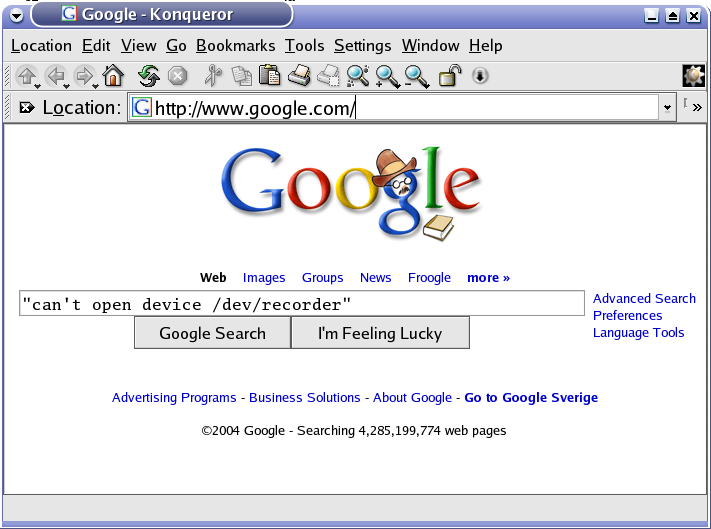
If you don't find any relevant answer under the "Web" tab, click the "Groups" tab to see news group postings.
You might find the solution to your problem by searching these sites. For instance the site http://superuser.com is for general computer user questions.
Table 9. Interesting stackexchange.com web sites
| web site | description |
|---|---|
| http://superuser.com | a Q&A site for computer enthusiasts |
| http://stackoverflow.com | a programming Q&A site |
| http://scicomp.stackexchange.com | a collaboratively edited question and answer site for scientists using computers to solve scientific problems |
| http://serverfault.com | a Q&A site for system administrators and desktop support professionals |
| http://codereview.stackexchange.com | Q&A for peer programmer code reviews |
| http://www.biostars.org | bioinformatics, computational genomics and biological data analysis |
| http://stats.stackexchange.com | Q&A for statisticians, data analysts, data miners and data visualization experts |
| http://tex.stackexchange.com | Q&A for users of TeX, LaTeX, ConTeXt, and related typesetting systems |
| http://cs.stackexchange.com | Q&A for students, researchers and practitioners of computer science |
| http://cstheory.stackexchange.com | Q&A site for theoretical computer scientists and researchers in related fields. |
If you see that your print job can be seen in the print queue lpq -P printerqueue, but it is not printed on the printer. Please check that the printer queue has been disabled.
esjolund@pluto:~$ lpstat -a -p | grep disable printer hpcolorlaserjetcp3525 disabled since 2011-04-13T14:55:01 CEST - printer HPF2ColorQuad3 disabled since 2011-06-15T12:01:14 CEST - printer HPF2Quad3 disabled since 2011-06-10T13:52:18 CEST -
Now we need to run this command on the cups server as root
root@cupsserver:~# cupsenable HPF2Quad3 HPF2ColorQuad3 hpcolorlaserjetcp3525
You can get rid of this message "Password for 'login' GNOME keyring:"
lukask@kall:~$ svn list https://svn.sbc.su.se/repos/cbr/rtpredictor Password for 'login' GNOME keyring:
by removing the file ~/.gnome2/keyrings/login.keyring
lukask@kall:~$ rm ~/.gnome2/keyrings/login.keyring
This seems to be a known bug.
You try to log in to log in to a text terminal ( Section 42.10, “how to log in to text terminal” ) but it doesn't work. Here is a list of requirements that need to be fulfilled to be able to log in to a text terminal at any of the SBC/CBR Linux desktop computers:
There need to be an entry for your Kerberos username in
/etc/passwdand/etc/shadow. The specified shell should be/bin/bash. These files are autogenerated so they should normally be fine, but for users that have quit we specify the shell to be/sbin/nologin.esjolund@giga:~$ grep $USER /etc/passwd esjolund:x:4495:100:Erik Sjölund:/afs/pdc.kth.se/home/e/esjolund:/bin/bash
Your Kerberos account (principal) should not have been expired. ( PDC expires Kerberos accounts after some years ).You could test this by letting someone else sitting at a Linux desktop computer at SBC/CBR do something like:
$ pagsh $ kinit erikgr erikgr@NADA.KTH.SE's Password: kinit: Password incorrect $ kinit eriksan eriksan@NADA.KTH.SE's Password: kinit: krb5_get_init_creds: Client (eriksan@NADA.KTH.SE) expired $ exit
Here we just provided some arbitrary non-valid password. Note the difference between the two usernames erikgr and eriksan. The Kerberos account eriksan has expired but not the Kerberos account erikgr.
According to PDC's documentation about common kinit error messages, the error No ENC-TS found also indicates that it is "likely that your Kerberos principal has expired".
$ pagsh $ kinit lumi lumi@NADA.KTH.SE's Password: kinit: krb5_get_init_creds: No ENC-TS found $ exit
Read more here: Section 42.6.2, “Kerberos principal expiration date”.
When you log in you need to provide your correct Kerberos password. At another users SBC/CBR Linux desktop computer you might want to test your Kerberos password:
$ pagsh $ kinit esjolund esjolund@NADA.KTH.SE's Password: kinit: Password incorrect $ kinit esjolund $ kdestroy $ exit
First attempted password for username esjolund was not correct. The second attempted password succeeded. Note, that the kerberos password can also be expired if you haven't changed it in a long time. See also Section 44.2.12.1, “Forgetting the KTH kerberos password” and Section 42.6.3, “Kerberos password expiration date”..
If you can't log in to a Linux desktop computer, first make sure you can log in to a text terminal ( see Section 42.4.1, “Can't log in to text terminal” ). In addition to the requirements for logging in to a text terminal, for ssh this requirement must also be fulfilled:
Your username must be listed in
/etc/sbc-ssh-users( one username per line ).root@giga:~# grep esjolund /etc/sbc-ssh-users esjolund
An expired password could also be the cause of the problem. Let someone else type kinit your_username and then type a random password. If you see this
[esjolund@otto ~]$ kinit andale andale@NADA.KTH.SE's Password: kinit: krb5_get_init_creds: Password has expired
you could try to run the same command again but this time type in your correct password. You will then hopefully be asked to change your password to something new. See also Section 42.6.3, “Kerberos password expiration date”.
If you can't log in to a Linux desktop computer, first make sure you can log in to a text terminal ( see Section 42.4.1, “Can't log in to text terminal” ). Now check that you haven't overused your quota.
[esjolund@otto ~]$ fs lq ~ Volume Name Quota Used %Used Partition H.esjolund 500000 176875 35% 28%
Please avoid being too close to 100%. It would be nice if you had at least 100-200 Mb free space available.
To make space available you could move big directories to extra afs volumes and then create symlinks with ln -s if you want the
old filename to still be functionable.
If it still doesn't work. Try to log in graphical mode with the session type "fail-safe". In the xterm window shown on the screen type
[esjolund@otto ~]$ strace -o gnome-session-log.txt -f gnome-session
You might see some interesting error messages written on the terminal. Also of interest is the file gnome-session-log.txt where all system calls have been logged. For instance all attempts to open files have been logged there.
If you get this error message:
esjolund@otto:~$ ssh ferlin.pdc.kth.se Unable to negotiate a key exchange method
you need to follow the instructions in Section 2.3.2, “Adjust your ~/.ssh/config”
Sometimes when users log in a popup window is shown with the text "Could not update ICEauthority file". It seems to be related to the fact that we are using AFS for our home directories. You can ignore that error message. If you know how we can get rid of that error message please contact erik.sjolund@sbc.su.se
Sometimes when users have logged in their desktop configuration disappeared. A sign for this is also that the mail client evolution asks you to create a new mail account. To solve the problem try the solutions proposed in Section 42.4.3, “Can't log in to my Gnome desktop”.
Programs store their configuration in your home directory. Usually the configuration files and directories have names that start with a dot.
[esjolund@oxygen ~]$ ls -lda ~/.[^.]* drwx------ 2 esjolund others 4096 Dec 29 2003 /home/others/esjolund/.AbiSuite -rw------- 1 esjolund others 10019 Feb 7 16:27 /home/others/esjolund/.bash_history -rw-r--r-- 1 esjolund others 24 Aug 4 2003 /home/others/esjolund/.bash_logout -rw-r--r-- 1 esjolund others 173 Dec 8 14:33 /home/others/esjolund/.bash_profile -rw-r--r-- 1 esjolund others 665 Dec 3 11:10 /home/others/esjolund/.bashrc drwxr-xr-x 2 esjolund others 4096 Jan 10 16:10 /home/others/esjolund/.bluefish drwxr-xr-x 3 esjolund others 4096 Jun 29 2004 /home/others/esjolund/.config -rw-r--r-- 1 esjolund others 0 Jan 27 2004 /home/others/esjolund/.desktop_printing_filetypes -rw-r--r-- 1 esjolund others 37 Nov 11 2003 /home/others/esjolund/.dmrc drwxr-x--- 2 esjolund others 4096 Feb 2 13:48 /home/others/esjolund/.eggcups drwx------ 2 esjolund others 4096 Feb 3 17:11 /home/others/esjolund/.elinks -rw-r--r-- 1 esjolund others 276 Sep 3 2003 /home/others/esjolund/.emacs drwxr-xr-x 3 esjolund others 4096 Aug 6 2003 /home/others/esjolund/.emacs.d -rw-rw-r-- 1 esjolund web 5 Mar 22 2004 /home/others/esjolund/.emacs-places -rw------- 1 esjolund others 16 Aug 4 2003 /home/others/esjolund/.esd_auth drwxr-xr-x 7 esjolund others 4096 Feb 7 17:56 /home/others/esjolund/.evolution -rw-r--r-- 1 esjolund others 60973 Feb 8 11:54 /home/others/esjolund/.fonts.cache-1 drwxr-xr-x 6 esjolund others 4096 Nov 17 13:52 /home/others/esjolund/.fullcircle drwxr-xr-x 2 esjolund others 4096 Nov 28 2003 /home/others/esjolund/.fvwm drwx------ 6 esjolund others 4096 Oct 8 2003 /home/others/esjolund/.galeon drwx------ 5 esjolund others 4096 Feb 3 15:49 /home/others/esjolund/.gconf drwx------ 2 esjolund others 4096 Feb 8 09:01 /home/others/esjolund/.gconfd drwx------ 3 esjolund others 4096 Aug 8 2003 /home/others/esjolund/.gconfd.old drwx------ 5 esjolund others 4096 Aug 8 2003 /home/others/esjolund/.gconf.old drwxr-xr-x 17 esjolund others 4096 Jan 17 09:52 /home/others/esjolund/.gimp-1.2 drwx------ 6 esjolund others 4096 Jan 24 15:09 /home/others/esjolund/.gnome drwxr-xr-x 9 esjolund others 4096 Feb 3 15:49 /home/others/esjolund/.gnome2 drwx------ 2 esjolund others 4096 Feb 2 14:15 /home/others/esjolund/.gnome2_private drwxr-xr-x 2 esjolund others 4096 Jun 29 2004 /home/others/esjolund/.gnome-desktop drwx------ 2 esjolund others 4096 Aug 4 2003 /home/others/esjolund/.gnome_private drwxr-xr-x 2 esjolund others 4096 Feb 2 13:49 /home/others/esjolund/.gstreamer-0.8 -rw-r--r-- 1 esjolund others 146 Feb 2 13:48 /home/others/esjolund/.gtkrc-1.2-gnome2 -rw-r--r-- 1 esjolund others 1118 Jan 7 11:01 /home/others/esjolund/.gtkrc-kde -rw------- 1 esjolund others 376 Feb 3 15:48 /home/others/esjolund/.ICEauthority drwxr-xr-x 2 esjolund others 4096 Aug 6 2003 /home/others/esjolund/.icons drwxr-xr-x 3 esjolund others 4096 Oct 28 2003 /home/others/esjolund/.java drwxr-xr-x 4 esjolund others 4096 Feb 2 14:06 /home/others/esjolund/.kde -rw------- 1 esjolund others 265 Sep 6 14:08 /home/others/esjolund/.kderc drwxr-xr-x 15 esjolund others 4096 Feb 2 16:47 /home/others/esjolund/.lyx -rw-r--r-- 1 esjolund others 26456 Feb 7 16:49 /home/others/esjolund/.mailcap drwxr-xr-x 2 esjolund others 4096 Jun 9 2004 /home/others/esjolund/.mc drwxr-xr-x 3 esjolund others 4096 Aug 6 2003 /home/others/esjolund/.mcop -rw------- 1 esjolund others 31 Feb 3 15:48 /home/others/esjolund/.mcoprc drwx------ 3 esjolund others 4096 Aug 4 2003 /home/others/esjolund/.metacity -rw-r--r-- 1 esjolund others 2540 Feb 7 16:49 /home/others/esjolund/.mime.types -rw-r--r-- 1 esjolund others 2420 Feb 2 16:25 /home/others/esjolund/.modulesbeginenv drwx------ 5 esjolund others 4096 Sep 17 08:44 /home/others/esjolund/.mozilla drwxr-xr-x 3 esjolund others 4096 Aug 4 2003 /home/others/esjolund/.nautilus drwxr-xr-x 2 esjolund others 4096 Jan 7 12:38 /home/others/esjolund/.ncftp -rw-r--r-- 1 esjolund others 238 May 11 2004 /home/others/esjolund/.padminrc drwxr-xr-x 2 esjolund others 4096 Feb 3 15:48 /home/others/esjolund/.qt -rw------- 1 esjolund others 2725 Nov 2 16:29 /home/others/esjolund/.recently-used drwx------ 2 esjolund others 4096 Feb 2 13:48 /home/others/esjolund/.rhn-applet drwxr-xr-x 5 esjolund others 4096 Feb 7 16:50 /home/others/esjolund/.rhopenoffice1.1 drwx------ 2 esjolund others 4096 Feb 2 16:04 /home/others/esjolund/.spamassassin drwx------ 2 esjolund others 4096 Feb 7 15:18 /home/others/esjolund/.ssh drwxr-xr-x 3 esjolund others 4096 Apr 20 2004 /home/others/esjolund/.subversion -rwxr-xr-x 1 esjolund others 79 Feb 7 16:49 /home/others/esjolund/.sversionrc drwxr-xr-x 2 esjolund others 4096 Aug 6 2003 /home/others/esjolund/.themes drwx------ 3 esjolund others 4096 Jun 29 2004 /home/others/esjolund/.thumbnails drwx------ 2 esjolund others 4096 Feb 3 17:09 /home/others/esjolund/.w3m -rw-r--r-- 1 esjolund others 7 Nov 21 2003 /home/others/esjolund/.wm_style -rwxr-xr-x 1 esjolund others 189 Feb 2 13:58 /home/others/esjolund/.Xclients -rwxr-xr-x 1 esjolund others 189 Feb 2 13:58 /home/others/esjolund/.Xclients-default drwxr-xr-x 2 esjolund others 4096 Mar 22 2004 /home/others/esjolund/.xemacs -rw-r--r-- 1 esjolund others 9024 Apr 2 2004 /home/others/esjolund/.xscreensaver -rw------- 1 esjolund others 684603 Feb 2 10:43 /home/others/esjolund/.xsession-errors
Example 25. Resetting your kde and gnome configurations
Some people have had problems that the gnome and kde configurations are not properly migrated when they start using a newer Linux distribution ( for instance by going from RedHat 9 to Fedora Core 3 ). Sometimes no start menu is shown in gnome for instance. I think many of you will have a more pleasant experience running Fedora Core 3 if you first set the gnome and kde configurations back to default values. These default values is a good starting point to start customize your desktop from ( preferred fonts, background image, ... ).
First log out from your graphical session if you are already logged in. Switch to a text terminal by typing Ctrl+Alt+F1
Log in and make sure that the only process running as your user is your current bash shell.
[esjolund@oxygen ~]$ pgrep -l -u $USER 1901 ssh-agent 12475 ssh-agent 12839 gconfd-2 12844 bonobo-activati 12848 gnome-settings- 12889 eggcups 16990 bash
There are other processes running. We try to kill those extra processes.
[esjolund@oxygen ~]$ pkill -u $USER [esjolund@oxygen ~]$ pgrep -l -u $USER 12929 bonobo-activati 12990 bash
We try once more ( now with -9 )
[esjolund@oxygen ~]$ pkill -9 -u $USER [esjolund@oxygen ~]$ pgrep -l -u $USER 12990 bash
move your old configuration files to a backup directory
[esjolund@oxygen ~]$ cd [esjolund@oxygen ~]$ mkdir configbackup [esjolund@oxygen ~]$ mv .gnome* configbackup [esjolund@oxygen ~]$ mv .gconf* configbackup [esjolund@oxygen ~]$ mv .metacity configbackup [esjolund@oxygen ~]$ mv .nautilus configbackup [esjolund@oxygen ~]$ mv .gtk* configbackup [esjolund@oxygen ~]$ mv .kde* configbackup [esjolund@oxygen ~]$ mv .config configbackup
log out from this text terminal session
[esjolund@oxygen ~]$ exit
and switch back to the graphical login window by typing Ctrl+Alt+F7
Log in again
When programs are now started without configuration files they will create default configuration files instead.
When your desktop is very unresponsive and every action takes forever, then probably your desktop programs are reading and writing to AFS volume that is located on an overloaded AFS file server. This overload is most often caused by someone starting a lot of cluster jobs that all try to write to the same file. See also Section 14.2.9, “Current status of the AFS file servers” and Section 34.6.1, “don't write to the same AFS file from many nodes at the same time”
Example 26. how to detect which users access your afs file server a lot
Note, that your different afs volumes might located at different afs file servers. If you notice that a certain directory is very slow (for instance ~/some_slow_directory), you could first find out the name of that afs file server by running
esjolund@kantarell:~$ fs whereis ~/some_slow_directory File /afs/pdc.kth.se/home/e/esjolund/some_slow_directory is on host grinner.pdc.kth.se
![[Warning]](../style/images/warning.png) | Warning |
|---|---|
Please use the following script with care. It is quite demanding for the AFS servers. |
esjolund@kantarell:~$ /usr/bin/vos listvol grinner.pdc.kth.se -quiet -format -extended | awk '$1 == "BEGIN_OF_ENTRY" {involume = 1} involume && $1 == "name" {name
= $2} involume && $1 == "dayUse" {dayUse=$2} involume && $1 == "END_OF_ENTRY" {involume = 0; print dayUse " " name}' | sort -n
100217 prj.sbc.vgr.2
107137 prj.pdc.brandenb.11
715265 prj.sbc.shayat.4
1001473 prj.pdc.onofrios.0
1148417 prj.pdc.hmeier.0
1667713 prj.pdc.stefanc.0
28449537 prj.pdc.brandenb.10
esjolund@kantarell:~$
Here we see that the user brandenb access this AFS file server a lot.
See also Section 15.1, “Run chromium with the profile on the local harddrive”
Every Kerberos account has an expiration date. Unfortunately there is no command to see what date that is, so you may be surprised when you some day start getting warning messages.
s07n01 101% kinit maccallr@NADA.KTH.SE's Password: Your account will expire at Thu Jan 29 23:59:00 2004
After the warning period you won't be able to get any tickets.
-bash-2.05b$ kinit -l 1month -f melen melen@NADA.KTH.SE's Password: kinit: krb5_get_init_creds: Client (melen@NADA.KTH.SE) expired -bash-2.05b$
When you start getting these messages, send an email to <support@pdc.kth.se> and ask them to extend the life time of your account.
For most kerberos accounts (principals) the kerberos password has an expiration date. Unfortunately there is no command to see what date that is. Here is shell session from an Apple computer:
$ kinit -f -l720hours joelgs@NADA.KTH.SE Your password has expired, would you like to change it? (yes/no): yes Please enter the old password for joelgs@NADA.KTH.SE: Please enter the new password for joelgs@NADA.KTH.SE: Verifying, please re-enter the new password for joelgs@NADA.KTH.SE again: Authentication error Bad request
Maybe it is a bug but Joel solved it by running:
$ kpasswd joelgs@NADA.KTH.SE Please enter the old password for joelgs@NADA.KTH.SE: Please enter the new password for joelgs@NADA.KTH.SE: Verifying, please re-enter the new password for joelgs@NADA.KTH.SE again: $
Sometimes you get "Permission denied" when you try to access afs files, even though klist tells you that you have valid tickets . Sometimes the problem is solved by first deleting your tickets with kdestroy and then getting new tickets with kinit.
If you want to log into a computer with ssh and start a script, you should after login open up a new PAG ( i.e. a credential cache sandbox ).
[esjolund@otto ~]$ ssh fegnar.sbc.su.se esjolund@fegnar.sbc.su.se's password: Last login: Thu Jan 19 10:32:23 2006 from otto.sbc.su.se [esjolund@fegnar ~]$ pagsh [esjolund@fegnar ~]$ kinit -f -l1week esjolund@NADA.KTH.SE's Password: [esjolund@fegnar ~]$ ./my_script.sh & [1] 4510 [esjolund@fegnar ~]$ exit exit [esjolund@fegnar ~]$ exit logout Connection to fegnar closed. [esjolund@otto ~]$
If you don't run pagsh and kinit your script won't have any afs tokens after you log out from the computer.
If there is a temporary AFS problem
[esjolund@otto ~]$ ls ls: cannot open directory .: Connection timed out
You will not be able to work with your desktop as normal. If you are impatient and want to work by just using the local hard drive, there is a work around:
Log in to a text terminal by typing Ctrl+Alt+F2 . Then log in and type the commands
[esjolund@otto ~]$ mkdir /tmp/tmpdir [esjolund@otto ~]$ export HOME=/tmp/tmpdir
Instead of /tmp/tmpdir choose some arbitrary directory name.
[esjolund@otto ~]$ startx /usr/bin/startkde -- :1
You have now started a second X server, that will be accessible by typing
Ctrl+Alt+F8
or
Ctrl+Alt+F9
( I have seen both ). For web browsing the web browser konqueror is now the recommended alternative because it seems to have less problems when the home dir has been relocated to a subdirectory of /tmp.
When AFS is working as normal again, don't forget logging out of all your extra sessions. Go through Ctrl+Alt+F1 to Ctrl+Alt+F9 and log out the extra sessions. See also Section 14.2.9, “Current status of the AFS file servers” for more info about the current health status of AFS.
If you get
esjolund@otto:~$ module add matlab bash: module: command not found
take a look in
Section 2.3.1, “Adjust your ~/.bashrc and ~/.bash_profile”. You need to modify your ~/.bashrc.
If you experience problems with your keyboard or mouse, you might fix the problem by turning off and then turning on your monitor. The monitor is acting as a USB hub and sometimes gets confused when the computer gets rebooted.
The web browser chromium is for most usage better than firefox. You can avoid a lot of problems by installing it
root@otto:~# apt-get install chromium-browser
You can make firefox much faster by not storing cached data on AFS. Type "about:config" in the URL bar. Either you might want to entirely disable disk caching by setting "browser.cache.disk.enable" to false or you might want to add the variable "browser.cache.disk.parent_directory" and let it have the value "/scratch/yourusername/cache". Make sure you create the directory too.
[esjolund@oxygen esjolund]$ mkdir /scratch/esjolund/cache
A lot of strange problems regarding firefox can be solved by restarting firefox. You first have to make sure there are no firefox processes left around.
[esjolund@oxygen esjolund]$ pgrep -fl firefox 3981 /bin/sh /usr/lib/firefox-1.0.7/firefox -UILocale en-US 4000 /bin/sh /usr/lib/firefox-1.0.7/run-mozilla.sh /usr/lib/firefox-1.0.7/firefox-bin -UILocale en-US 4005 /usr/lib/firefox-1.0.7/firefox-bin -UILocale en-US
If the pgrep found any firefox processes you should kill them with the pkill command
[esjolund@oxygen esjolund]$ pkill -f firefox
Do another check with the pgrep command and if there still are firefox processes alive you should add the -9 flag to the pkill to be certain the firefox processes go away
[esjolund@oxygen esjolund]$ pkill -9 -f firefox
We should check that there are no lock files laying aruond.
[esjolund@otto ~]$ find ~/.mozilla/ -name lock -o -name .parentlock /afs/pdc.kth.se/home/e/esjolund/.mozilla/firefox/lirpvjkl.default/.parentlock /afs/pdc.kth.se/home/e/esjolund/.mozilla/firefox/lirpvjkl.default/lock
We have to remove them
[esjolund@oxygen esjolund]$ rm /afs/pdc.kth.se/home/e/esjolund/.mozilla/firefox/lirpvjkl.default/.parentlock [esjolund@oxygen esjolund]$ rm /afs/pdc.kth.se/home/e/esjolund/.mozilla/firefox/lirpvjkl.default/lock
Now you can start firefox again. If it doesn't work, you might want to consider to follow the instructions in Section 42.9.5, “resetting firefox configuration”
When firefox already is running on another host or if firefox crashed the last time it was run, you might be surprised to see this window when you start firefox
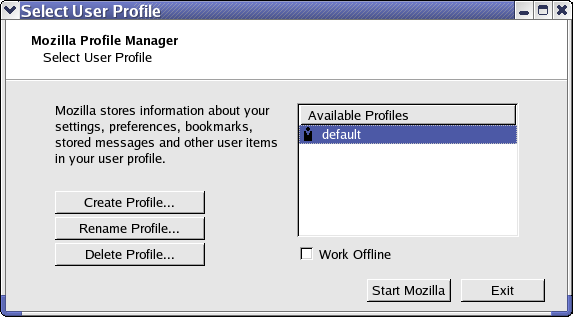
This indicates that there is a lock file somewhere in your ~/.mozilla/ directory and firefox believes that your
default profile is already in use. To fix this follow the instructions in
Section 42.9.2, “killing all firefox processes”.
Right now parent lock files are not always removed when firefox is shut down. This is a bug that seems to have a fix in openafs 1.5.1 ( development branch ). We'll have to wait till the next openafs version gets released. Until then try to follow the instructions in Section 42.9.2, “killing all firefox processes”.
Ok, if you have already tried Section 42.9.2, “killing all firefox processes”, and it doesn't work, this is a bulletproof way to solve firefox problems. The solution is to reset the firefox configuration.
First make sure there are no other firefox processes running by following the instructions in
Section 42.9.2, “killing all firefox processes”.
To reset the firefox configuration move the firefox configuration, ~/.mozilla to a new directory name so that firefox won't find it when started.
[esjolund@oxygen esjolund]$ mv ~/.mozilla ~/.mozilla.old
( A note 2006-10-10: Here you may have to take a look at Section 42.9.6, “how to circumvent an AFS bug that stops firefox”. I hope this problem will be history soon /Erik ). Start firefox again. Firefox can now not find its configuration so it will create a new default configuration directory. Now close firefox. No firefox process should run when you continue from this point.
[esjolund@oxygen esjolund]$ cd [esjolund@oxygen esjolund]$ find .mozilla .mozilla.old -name bookmarks.html -follow | grep -v US .mozilla/firefox/wzvrk4sg.default/bookmarks.html .mozilla.old/firefox/lirpvjkl.default/bookmarks.html
copy your old bookmarks file to your new bookmarks file
[esjolund@oxygen esjolund]$ cp .mozilla.old/firefox/lirpvjkl.default/bookmarks.html .mozilla/firefox/wzvrk4sg.default/bookmarks.html
Now start firefox again. Your settings and plugins were lost but your bookmarks should be there.
This section was written 2006-10-10. I really hope this is temporary problem that soon will go away. Right now firefox won't start if the home directory is in AFS and ~/.mozilla is empty. Try this to circumvent the problem:
[esjolund@oxygen esjolund]$ mkdir /scratch/my_temp [esjolund@oxygen esjolund]$ export HOME=/scratch/my_temp [esjolund@oxygen esjolund]$ firefox
Now quit firefox and after that move the newly created $HOME/.mozilla to your home directory.
[esjolund@oxygen esjolund]$ mv $HOME/.mozilla /afs/pdc.kth.se/home/e/esjolund
During the move you may see SELINUX error messages but don't worry.
In addition to the normal graphical log in screen there are also 6 text terminal log in screens available on your Linux desktop computer. You switch between the different log in screens by pressing ctrl and alt and one of the F1,F2,F3 .... keys. The layout is normally like this:
Ctrl+Alt+F1 text terminal
Ctrl+Alt+F2 text terminal
Ctrl+Alt+F3 text terminal
Ctrl+Alt+F4 text terminal
Ctrl+Alt+F5 text terminal
Ctrl+Alt+F6 text terminal
Ctrl+Alt+F7 graphical terminal
If you have submitted a web form (for instance a bioinformatics query) on one of the SBC web sites, and after waiting for quite a while you get this kind of message in your web browser:
Proxy Error The proxy server received an invalid response from an upstream server. The proxy server could not handle the request POST /run_elude.php. Reason: Error reading from remote server Apache/2.2.15 (CentOS) Server at elude.sbc.su.se Port 80
This means that the cgi script didn't return any output for quite a while and that the http reverse proxy server therefore canceled the connection. This timeout is configurable by the apache directives ProxyTimeout and Timeout. Send an email to <sbc-sys@sbc.su.se> if you want to change these values. For more information about these timeouts see for instance this stackoverflow.com question .
If you have left SBC but you forgot to make a personal copy of the files in your AFS home directory, it might be difficult (or even impossible) to get hold of them later on. PDC doesn't keep the AFS home directories forever for users that have left.
That being said, here is the way to go. Access to SBC is no longer needed as you can access computers at PDC directly. If you're lucky, your PDC kerberos account is still active, so try to see if you still can log in to PDC (e.g. ferlin.pdc.kth.se) from your personal linux computer (see also Section 34.2, “Log in to the Ferlin cluster”). If you don't run linux but another operating system on your personal computer, please follow the instructions on the PDC home page. If you have trouble logging in, please contact support@pdc.kth.se ( support requests ).
Reboots of the desktop computers are announced at least 36 hours in advance. But if the reboot is due to an important security update, it may be less than 36 hours in advance.
Note, the recommended place to run long jobs is at the cluster.
Unfortunately no. We need to keep the system up to date with the latest security updates and having to individually schedule reboots increases the amount of work for doing the reboots.
The right way to solve the issue is instead to not use your desktop computer for long running compute jobs. If you do it anyway, a good idea is to regularly save intermediate results so that a reboot is not a problem. The recommended place to run long compute jobs is at the compute clusters.
If you need to run a long running shell script that only submits compute jobs to a compute cluster you could probably run it on the login node to the computer cluster. But there might different policies for this on different compute clusters.
See also Section 34.6.5, “Checkpointing”
The system administrators time is not an unlimited resource. Therefore there is a need to have a policy regarding requesting support from the system administrator.
Please, take a look at the advices for requesting support ( see Section 44.2, “Advices for requesting support” ). Following them will help us to answer your support email. When you have written your computer support email request, send it to the mailing list <sbc-sys@sbc.su.se>.
Here is an example support email
Example 27. example of a well written computer support request email
I am unable to open graphical applications on a remote machine. I can log in to the machine with ssh [esjolund@geriatrix ~]$ ssh -X esjolund@oxygen.cbr.su.se esjolund@oxygen.cbr.su.se's password: Last login: Tue Aug 19 11:34:50 2008 from csbm08.cbr.su.se /usr/bin/xauth: error in locking authority file /afs/pdc.kth.se/home/e/esjolund/.Xauthority [esjolund@geriatrix ~]$ but when I try to start xclock ( a graphical clock ), I get this error: [esjolund@oxygen ~]$ xclock No protocol specified Error: Can't open display: :0.0 Does anyone have an idea what is going wrong?
Please use a concise subject describing the support question. In this example you could have used "error in locking authority file" or "Error: Can't open display: :0.0" or "can't open graphical applications on a remote machine".
Please, don't send support requests for private things ( e.g. about your home computers ).
Surprisingly many computer problems can be solved by rebooting your desktop computer. Please, try to see if a reboot of your desktop computer solves the problem.
Verify that you don't overuse your AFS file system quota. All kind of strange errors start to occur as soon as software can't write to the file system anymore.
The support request should be related to your work. Please, don't ask questions about how to configure your desktop to show your vacation photos on your desktop. Please, don't ask questions about how to use your desktop computer at work for listening to music. This is a feature that is not supported. If you are lucky and succeed listening to music with your desktop computer, you can of course use this feature as long as you don't disturb your colleagues sitting in the same room.
Please, accept some inconveniences as it is unrealistic to believe that we will be able to create the perfect computer environment. There are too many software/hardware components that might fail. If you think that you are forced to click the mouse buttons too many times to solve a task or you think that you need to type an unnecessary command once a week, please consider if this is really worth starting a new support request for.
Please, don't do a reply to an unrelated email message. Changing the subject line will not help because the email threading shown in email clients will then show your message in another email thread.
In other words, make sure you create a new message ( in the email client Thunderbird you find it under the menu → ).
If you have multiple unrelated support requests, split them up in different emails.
If it is a problem with your desktop computer, please specify the name ( i.e. the hostname ) of your desktop computer. Of course if you cut and paste from your shell session ( Section 44.2.11, “Cut and paste from your shell session” ) the hostname can also be seen there.
A lot of the answers to computer support requests can be found in this user guide. Please, take the time to search the user guide before sending your computer support request. If your support question concerns a specific software, please search the user guide (with Ctrl-f in firefox) for the name of that specific software. In addition to that, please take a look at Section 42, “Troubleshooting”.
Examples with too little information in the subject line
help
svn
svn problem
netbeans
sudo
exjobbare
goofy
student
csh
bifhp5.dbb.su.se
Fwd: Re: problem
Try to be a bit more specific than just a single substantive. If you have some sort of unique error message it is a good idea to include some of it in the subject line. Here is a list of better and more descriptive subject lines:
subversion authentication problem -- unexpected return value (403 Forbidden)
bjorklund.cbr.su.se hangs mysteriously from time to time
www.compprotsci.org not responding to http requests
htttpd on www.sbc.su.se is not running
converting credentials: Unknown error 18446744073709551615
SMART warnings on helium.sbc.su.se
geriatrix.sbc.su.se not booting. It hangs in file system check
can't open graphical applications on a remote machine
error in locking authority file
Error: Can't open display: :0.0
If your computer problem is occurring on the command line, please cut and paste as much as possible from your shell session, not just the error message but also the command and the surrounding commands.
Don't write
I get the error message "No such file or directory" when I try to add the program "gnuplot" with the "module" command
instead you should copy and paste like this
alewa@geriatrix:~$ module add gnuplot bash: /usr/modulecmd/modulecmd.tcl: No such file or directory
As email clients often wrap long lines you might consider saving your shell session to a file, naming it to something like "shellsession.txt" and then attach it to your support email.
Normally you have your passwords written down at home ( see Section 10.1.3, “You are required to write down all your passwords at SBC on a paper and store it at home” ), but if you misplaced your paper note, take a look in the following sub sections.
If you have forgotten your KTH kerberos password ( Section 10.2.4, “KTH kerberos password” ) please contact <support@pdc.kth.se>.
Note that a false password is just one possible reason why you can't log in. Read about other reasons here: Section 42.4, “Can't log in”.
If you have forgotten your kth.se password ( Section 10.2.5, “kth.se password” ) please send a support request to the SciLifeLab helpdesk.
It might be possible to find your subversion password ( Section 10.2.6, “Password for subversion” ) in your home directory under ~/.subversion/auth/ if you have used subversion before.
If you have forgotten your Subversion password please contact <sbc-sys@sbc.su.se>.
If you have forgotten your mail password ( Section 10.2.2, “Password for mail.sbc.su.se” ) please contact <sbc-sys@sbc.su.se>.
If you have forgotten your web password ( Section 10.2.3, “Password for www.sbc.su.se” ) please contact <sbc-sys@sbc.su.se>.
People working at Albanova are free to use the gym in room C2:3075 ( in the main Albanova building ).

It's located at floor 2 near the main stair case.
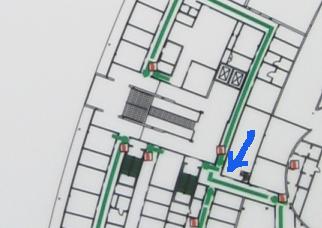
and looks like this

Your key to the doors at SBC should fit to the gym too.
The women's changing room is located at floor 1 in room G1:0015. The men's changing room is located at floor 1 in room G1:0014.
Search for the word "friskvård" at the SU homepage.
Albanova fabben It has information about the Albanova building like,
How to handle garbage
Parking space
Dressing rooms and showers
Stockholm university home page
Department of Biochemistry and Biophysics
Information från Personalbyrån ( information for employees at Stockholm university in Swedish ).